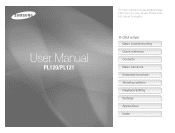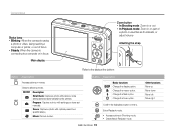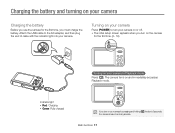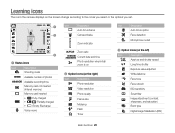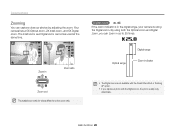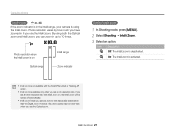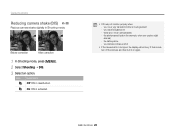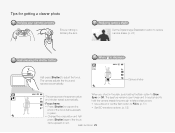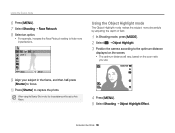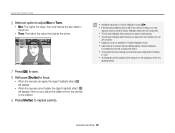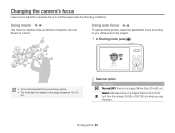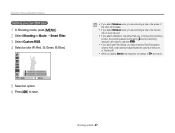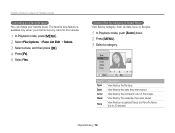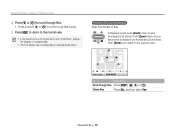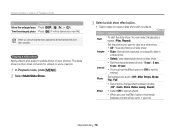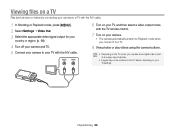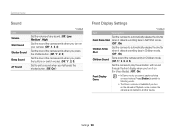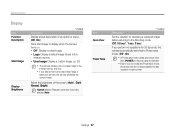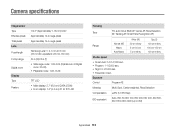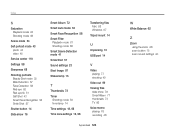Samsung PL120 Support Question
Find answers below for this question about Samsung PL120.Need a Samsung PL120 manual? We have 3 online manuals for this item!
Question posted by lallymacphee on March 6th, 2012
Camera Has Frozen?
after pressing my zoom button my camera has just frozen and now won't do anything! won't even turn off It's only just out of the box.
Current Answers
Related Samsung PL120 Manual Pages
Samsung Knowledge Base Results
We have determined that the information below may contain an answer to this question. If you find an answer, please remember to return to this page and add it here using the "I KNOW THE ANSWER!" button above. It's that easy to earn points!-
General Support
... Card) The zoom feature is disabled in the 3M (2048 x 1536) Camera Resolution For instructions on changing the Camera resolution, click here Note the following: Do not take photos of people without their permission in places where cameras are not allowed in camera is as simple as choosing a subject, pointing the lens, and pressing a button. How Do... -
General Support
... cables connecting your TV to select Digital NR, and then press the Enter button. Digital Noise Reduction If the cables are getting a weak signal. The Picture menu appears. Press the Up or Down arrow button on your remote to your user's manual. For precise instructions on turning on the Digital Noise Reduction feature on your user... -
General Support
...Digital Camera Mode Press the Camera Options key Highlight Camcorder, using the Volume/Zoom key Press the red Photo/Capture key to switch to the Camcorder Press the Volume/Zoom key to Save the Video or press...record video, with the flip closed , press and Hold the Camera/Camcorder button , located on the handset's left side, to activate the Camera Press the right soft key for Erase to Save...
Similar Questions
Camera Frozen
It started when I tried to e-mail a photo. When I moved the dial to the wi-fi setting, the camera br...
It started when I tried to e-mail a photo. When I moved the dial to the wi-fi setting, the camera br...
(Posted by tsninja523 9 years ago)
I Am Unable To 'power On' My Samsung Pl 90 Digital Camera.
I am unable to 'power on my Samsung PL 90 digital camera. When i press the button for power on, it d...
I am unable to 'power on my Samsung PL 90 digital camera. When i press the button for power on, it d...
(Posted by kayessen 10 years ago)
My Camera Zoom Is Not Working The Model Is Samsung Pl120?
i purchased this digicam last feb 14, 2012. while im using.. it's ok..the zoom is working well..then...
i purchased this digicam last feb 14, 2012. while im using.. it's ok..the zoom is working well..then...
(Posted by romalyn1020 12 years ago)