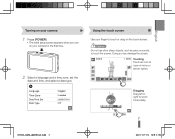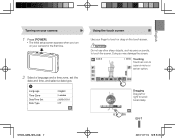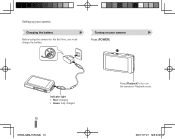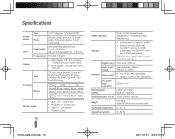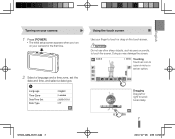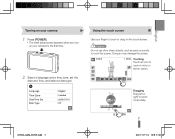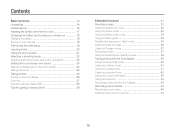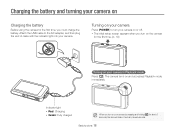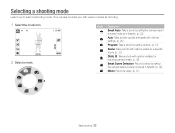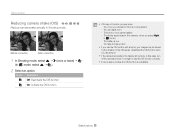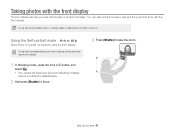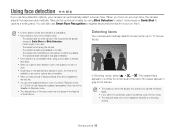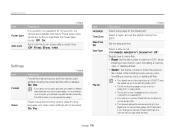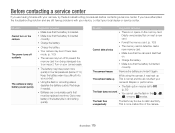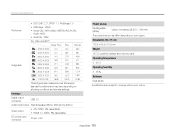Samsung ST600 Support Question
Find answers below for this question about Samsung ST600.Need a Samsung ST600 manual? We have 11 online manuals for this item!
Question posted by chenjumy on March 12th, 2014
Thanks For The Suggestion Of Using Power Adapter. However, Most Of The Time
when need to replace battery is when outside i.e. travelling, event/function, taking pix and video, therefore need to replace battery when run out. I am curious this is not a problem for 3 yeaers and why only recently?
Current Answers
Related Samsung ST600 Manual Pages
Samsung Knowledge Base Results
We have determined that the information below may contain an answer to this question. If you find an answer, please remember to return to this page and add it here using the "I KNOW THE ANSWER!" button above. It's that easy to earn points!-
General Support
.... Only use approved batteries, antennas, and chargers. The use of such marks by unauthorized third parties responsibility of Samsung products shall be broken. Avoid dropping, hitting, bending or sitting on or off Using enhanced features Appendix Frequently asked questions Safety approvals UL certified travel adapter Cautions Warranty and parts replacement Correct disposal of... -
General Support
... NOTE: With Windows ME, Windows 2000 and Windows XP, the 1394 camcorder driver is built into the operating system by using the power adapter (not battery). If the above suggestions do not resolve your problem, your camera over the phone. Settings > In Windows 2000 you have the additional steps of clicking on your system. Check... -
General Support
... be sure to remove it each time you are still experiencing a problem with your battery, be fully exhausted and require replacement. To ensure the life of your product, fill out our Online Service Request form so that neither the AC cord nor the AC Power Adapter are defective. Turn the camcorder...
Similar Questions
Why Need Reset Date/time Whenever Change Battery?
I am a happy owner of Samsung ST600 for 3+ years. I don't have any problem with it. Only recently, I...
I am a happy owner of Samsung ST600 for 3+ years. I don't have any problem with it. Only recently, I...
(Posted by chenjumy 10 years ago)
I Am Unable To 'power On' My Samsung Pl 90 Digital Camera.
I am unable to 'power on my Samsung PL 90 digital camera. When i press the button for power on, it d...
I am unable to 'power on my Samsung PL 90 digital camera. When i press the button for power on, it d...
(Posted by kayessen 10 years ago)
Used Live Chat And Got No Where Fast!!!! I Asked Them To Send Me A Program
i was on live chat asking for program to allow my st600 to download images to my pc. (xp) it worked ...
i was on live chat asking for program to allow my st600 to download images to my pc. (xp) it worked ...
(Posted by alclark 11 years ago)
Samsung Bl 103 Digital Camera Problem
Dear Technician, i am a samsung bl 103 digital camera user from Asian country Nepal. so i recently h...
Dear Technician, i am a samsung bl 103 digital camera user from Asian country Nepal. so i recently h...
(Posted by sahazb 13 years ago)