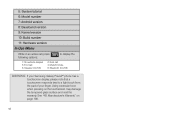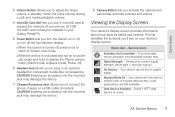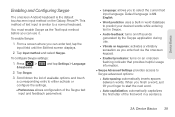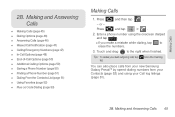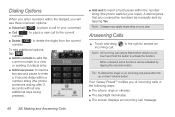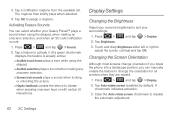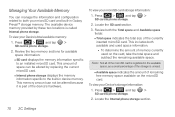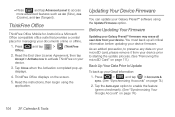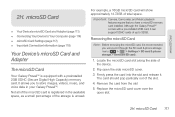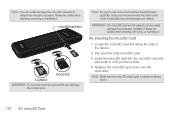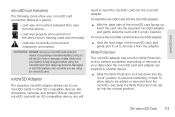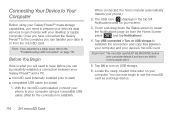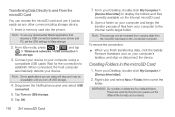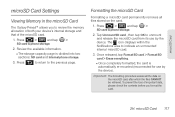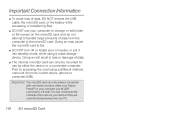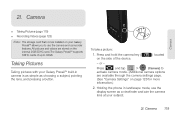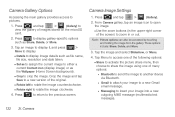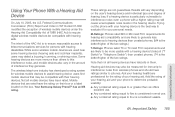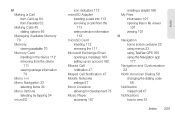Samsung SPH-M820 Support Question
Find answers below for this question about Samsung SPH-M820.Need a Samsung SPH-M820 manual? We have 2 online manuals for this item!
Question posted by mart707 on May 7th, 2017
Yes, Where Do I Insert The Sim Card On The Samsung Sph M820 Prevail Phone On
Boost network?
Current Answers
Answer #1: Posted by waelsaidani1 on May 7th, 2017 11:48 PM
- Remove the battery cover by lifting from the slot on the top-left of the handset.
- Remove the battery by lifting from the slot on the bottom of the battery compartment.
- To remove, pull the SIM card out of the slot.
- The SIM card is now removed.To insert, slide the SIM card into the slot with the gold contacts down and push until it stops.
- To replace the battery, ensure the metal contacts on the battery and handset are aligned and then press the battery into place.
- Reattach the battery cover, pressing around the edges to snap into place.
Related Samsung SPH-M820 Manual Pages
Samsung Knowledge Base Results
We have determined that the information below may contain an answer to this question. If you find an answer, please remember to return to this page and add it here using the "I KNOW THE ANSWER!" button above. It's that easy to earn points!-
General Support
... out of children. Press and hold the red END key to avoid damage. How Do I Insert Or Remove The SIM Card On My TracFone SGH-T301G Phone? Use caution when inserting or removing the card and keep all SIM cards out of reach of the SIM card slot Insert SIM Card Important!: The plug-in the SIM card slot -
General Support
... entry. Use caution when inserting or removing the card and keep all SIM cards out of reach of the entry. All contacts which have been stored on the SIM card will appear with a SIM card icon to the phone memory follow the steps below : contact entry, stored in the Contact... -
General Support
SIM Card Tip: Each phone number for Yes at the "Already Exist" Use caution when inserting or removing the card and keep all contacts to the handset memory a contact phone number is copied from the phone to the SIM card, the phone number will appear twice in the Contact list. All contacts which have been stored on the SIM card will...
Similar Questions
How Do Insert Sim In Samsung Boost Mobile Sph M820?
(Posted by tingtin687 2 years ago)
Where Can I Purchase A Sim Card For Samsung Sph-m820
where van I purchase a sim card for a samsung Sph- M820
where van I purchase a sim card for a samsung Sph- M820
(Posted by cleveland6862 3 years ago)
Where To Insert Sim Card In Samsung Boost Mobile Sph-m820
(Posted by chrisjamlu 9 years ago)