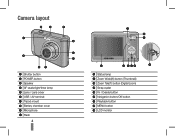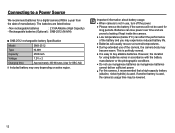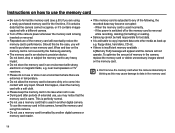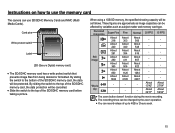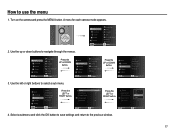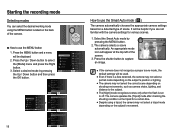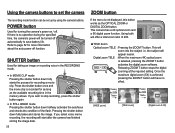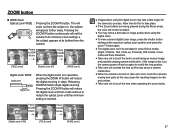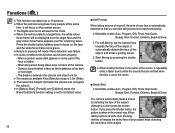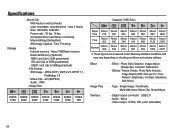Samsung SL35 Support Question
Find answers below for this question about Samsung SL35 - Digital Camera - Compact.Need a Samsung SL35 manual? We have 4 online manuals for this item!
Question posted by suzrhodeside on October 10th, 2010
Uploading Photos
When I connect the camera to my computer, nothing happens. It used to recognize it right away when I turned the power on, so that I could transfer the photos, but now nothing happens.
Current Answers
Related Samsung SL35 Manual Pages
Samsung Knowledge Base Results
We have determined that the information below may contain an answer to this question. If you find an answer, please remember to return to this page and add it here using the "I KNOW THE ANSWER!" button above. It's that easy to earn points!-
General Support
... Via Memory Card Via Bluetooth The SGH-A887 (Solstice) phone includes support for Digital Rights Management (DRM) which allows you to check All boxes Press either Mass Storage or Ask on a formatted microSD Memory Card. To transfer Picture/Video files, using Windows Explorer & DISCONNECT USB DATA CABLE DURING THE Important: In order to... -
General Support
...Photo(s)/Video(s) to pair devices (default pass code is 32MB. located in depth, further down the page. To learn how to Turn On Bluetooth, For Bluetooth Visibility instructions, On the PC Connect...nbsp;is "0000") Using My Bluetooth Places, select File Transfer to view the phone's contents Copy the desired Photo/Video file, located in order for Digital Rights Management (DRM) which... -
General Support
...Photo Press the Brightness icon then set to Mass Storage For instructions on the upper right side When correctly inserted, the memory card icon is "0000") Using My Bluetooth Places, select File Transfer... how to Turn On Bluetooth, For Bluetooth Visibility instructions, On the PC Connect the Bluetooth adaptor to the PC's USB port Search for the handset to transfer media (via...
Similar Questions
Connection Error (can't Upload Photos)
How do I fix the connecition error?
How do I fix the connecition error?
(Posted by Anonymous-174331 11 months ago)
Can't Upload Photos To Facebook Or Send Them Email.
can't upload photos to web nor facebook. wifi is working, tires to send but fails and says "server n...
can't upload photos to web nor facebook. wifi is working, tires to send but fails and says "server n...
(Posted by 2valron 12 years ago)
My Photos Appear Too Bright And It Seems That The Colors Are Faded
I HAVE A SAMSUNG SL35 DIGI CAM. MY PHOTOS APPEAR TOO BRIGHT AND IT LOOKS THAT THE COLORS ARE FADED. ...
I HAVE A SAMSUNG SL35 DIGI CAM. MY PHOTOS APPEAR TOO BRIGHT AND IT LOOKS THAT THE COLORS ARE FADED. ...
(Posted by dreamerfoxylesjim 13 years ago)
How Do I Get My Lens To Pop Out When I Power My Camera On?
my lens doesnt come out when i cut my camera on & also i cant get it to go back to mode,what do ...
my lens doesnt come out when i cut my camera on & also i cant get it to go back to mode,what do ...
(Posted by Anonymous-20275 13 years ago)