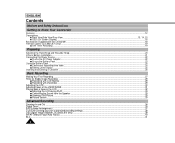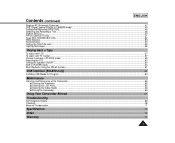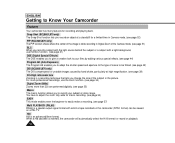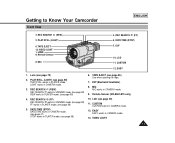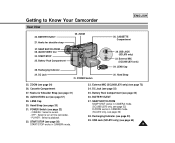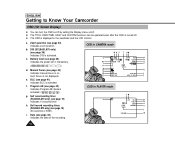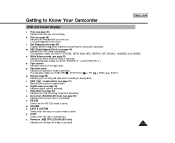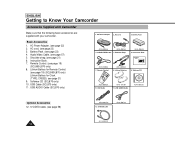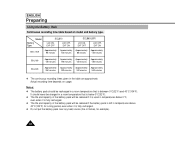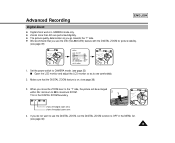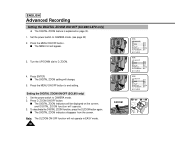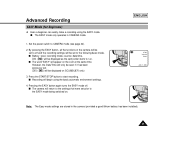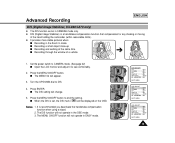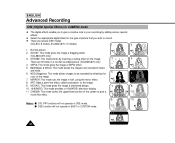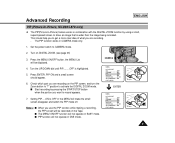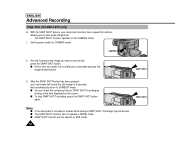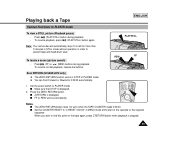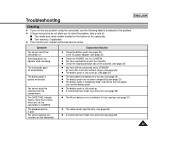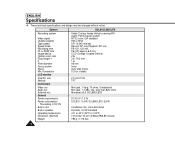Samsung SCL860 Support Question
Find answers below for this question about Samsung SCL860.Need a Samsung SCL860 manual? We have 1 online manual for this item!
Question posted by cncbasebal on February 25th, 2012
Samsung Scl860
where can I get the AV adapter for this camcorder so I can watch OLD tapes?
Current Answers
Related Samsung SCL860 Manual Pages
Samsung Knowledge Base Results
We have determined that the information below may contain an answer to this question. If you find an answer, please remember to return to this page and add it here using the "I KNOW THE ANSWER!" button above. It's that easy to earn points!-
General Support
... a subject, pointing the lens, and pressing To record a video follow While in standby mode, press the red Camera key, located on the lower right side, to activate the Camera Verify the Camcorder icon To switch from Camera mode to Camcorder mode press the Camera icon Press on the Camcorder icon Using the display as a viewfinder, press the red... -
General Support
... Note Wallpaper / Screensaver Resolution: 176 x 220 WML, GIF, JPEG, PNG, BMP Image Association: Contacts, Wallpaper, Incoming Call Games: N/A Camera Image Format: JPG Camcorder Video Format: 3GP Music / Media Player: Synchronizing Software Data Cable SKU: PCB113BBEB/STD (non-charging) PCB113UBEB/STD (charging) Data Cable Type... -
General Support
...tones 9.7.1.5: Alerts on the SGH-T819 click here . Apps 6.1: Music player 6.2: Camera 6.3: Sounds 6.4: Images 6.5: myFaves icons*** 6.6: Videos 6.7: Music 6.8: Games 6.9: Other files 6.10: Voice recognition 6.11: Memory ... Broadcast message 9.0.1.4: Voice mail 9.0.1.5: Push message 9.0.2: Camera settings 9.0.3: Camcorder settings 9.0.4: Music player settings 9.0.5: Calendar settings 9.0.6: Voice...
Similar Questions
Can I Record In Low Definition
Can I use this camcorder to record in low or standard definition?
Can I use this camcorder to record in low or standard definition?
(Posted by stevenjstaszak 10 years ago)
Video Tape To Cd
How do I convert video tape to CD. I would like to give someone a CD of their event. Linda
How do I convert video tape to CD. I would like to give someone a CD of their event. Linda
(Posted by wednectuls 12 years ago)
Where Can I Buy The Chord That Goes From The Video Camera Into My Computer?
I lost mine
I lost mine
(Posted by ptf2010 12 years ago)
No Picture On Lcd Screen On My Digital Video Camera Sc-d353
I get no pictue or any light on my lcd screen but i can retrieve pictures on my computer . My screen...
I get no pictue or any light on my lcd screen but i can retrieve pictures on my computer . My screen...
(Posted by joger571 12 years ago)