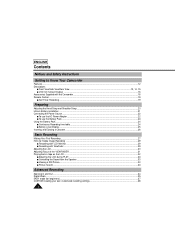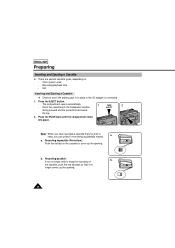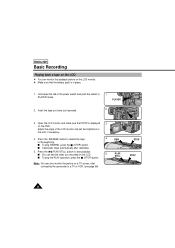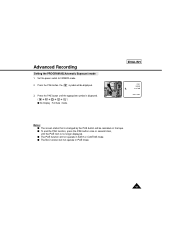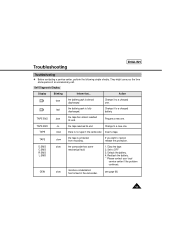Samsung SCL610 Support Question
Find answers below for this question about Samsung SCL610.Need a Samsung SCL610 manual? We have 1 online manual for this item!
Question posted by bbgarcia73 on March 16th, 2015
Everytime I Hit The Rewind Button Its Ejects The Tape
We are trying to get it to rewind but it keeps ejecting the tape
Current Answers
Answer #1: Posted by TechSupport101 on March 19th, 2015 8:54 AM
Access the camera model's Schematics and Service Manual here http://www.diagram.com.ua/english/catalog/eng-w-movies/s/eng-w-movies-s.php?row=151 for assistance with correcting the issue.
Related Samsung SCL610 Manual Pages
Samsung Knowledge Base Results
We have determined that the information below may contain an answer to this question. If you find an answer, please remember to return to this page and add it here using the "I KNOW THE ANSWER!" button above. It's that easy to earn points!-
General Support
... support Advanced Audio Distribution Profile, Audio Video Remote Control Profile, Headset Profile, and Hands-Free Profile. to pause or resume playback. Rewinding/Fast forwarding or [ while music is...files only. Play/Pause/Stop button Press to place the call rejecting function. Press to pair the two devices, keep the headset at home? Always try again. Putting on the headset... -
General Support
... Erase (7) or Erase All (8) Highlight Yes, using the navigation keys Press the OK button to View all Enhanced Wireless Service inquiries regarding downloaded content. To remove...Videos All Sounds/Ringtones Clear WAP Cache All MP3s All Messages Reset Factory Defaults All Voice Memos To delete All Calendar Events follow the steps below : press a camera button to activate the camera... -
General Support
... the top left corner Tap on the trashcan icon to Camcorder mode Using the display as choosing a subject, pointing the lens, and pressing a button. Recording video with the built-in camcorder is in Camera mode, the Camera icon will be displayed in places where you may interfere with another person's privacy
Similar Questions
I Need Installation Cd For Samsung Flashcam Video Camera Model#smx-f34ln/xaa
(Posted by chris731948 10 years ago)
Samsung Scl610 Camcorder Instructions
HELP! We are preparing to do our first live on-line sports broadcast throuhg NFHS & Playon! Spor...
HELP! We are preparing to do our first live on-line sports broadcast throuhg NFHS & Playon! Spor...
(Posted by greece 10 years ago)
Where Can I Buy The Chord That Goes From The Video Camera Into My Computer?
I lost mine
I lost mine
(Posted by ptf2010 12 years ago)
No Picture On Lcd Screen On My Digital Video Camera Sc-d353
I get no pictue or any light on my lcd screen but i can retrieve pictures on my computer . My screen...
I get no pictue or any light on my lcd screen but i can retrieve pictures on my computer . My screen...
(Posted by joger571 12 years ago)
How Do You Play Back Tape In The Camera ?
I justr bought a used samsung scl610 8 mm camcorder with nio instruction book. How do you playback t...
I justr bought a used samsung scl610 8 mm camcorder with nio instruction book. How do you playback t...
(Posted by jimgorenc 12 years ago)