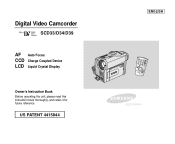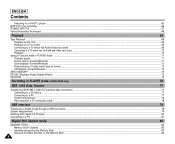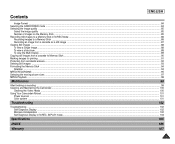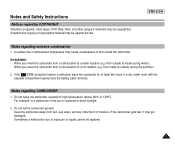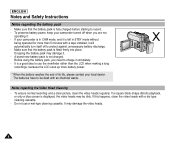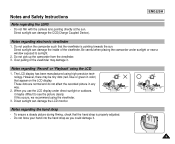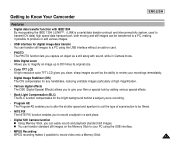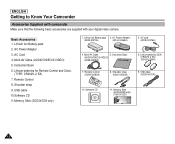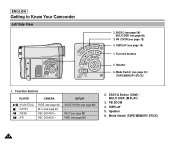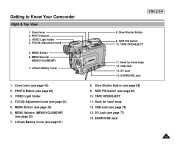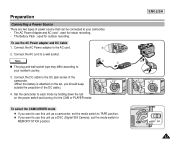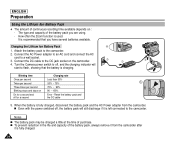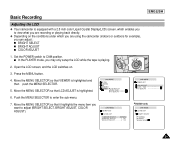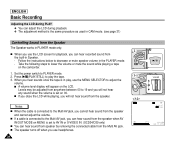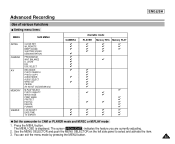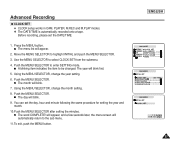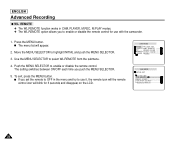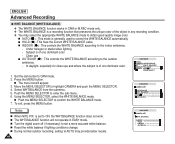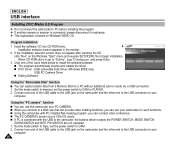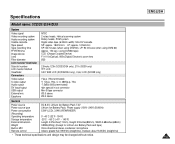Samsung SCD33 Support Question
Find answers below for this question about Samsung SCD33.Need a Samsung SCD33 manual? We have 1 online manual for this item!
Question posted by thermork on April 24th, 2012
Camara Samsun Scd33
como conecto la camara digital a la pc, ya que conete el cable usb a la computadora y a al camara pero no la lee
Current Answers
Related Samsung SCD33 Manual Pages
Samsung Knowledge Base Results
We have determined that the information below may contain an answer to this question. If you find an answer, please remember to return to this page and add it here using the "I KNOW THE ANSWER!" button above. It's that easy to earn points!-
General Support
... funciona con fiabilidad en todos los lectores. que usan el formato CD-i Digital Video que fue el precursor del VideoCD. El MP3 es un formato de compresión de audio MPEG Layer 3 (MP3 no es MPEG-3, que no se requiere en las especificaciones del DVD, pero hasta ahora todos los fabricantes han hecho que su hardware DVD lea CDs. ¿Es... -
General Support
...Touch Camera Touch the Trashcan, located in the top left corner Touch Delete to confirm the deletion of all pictures and videos ...the deletion of All Downloads For further assistance with Sprint PCS Picture Mail issues All Sounds/Ringtones /MP3s To delete... the statement displayed then touch proceed Enter the 4 digit number then touch Done Warning!: The following reset will permanently... -
General Support
...Lists 1: Automatic 2: Always On 3: Always Off 2: Sensitivity 3: Digit Dialing 1: Adapt Digits 2: Reset Digits 4: Sound 1: Prompts (On/Off) 2: Digits (On/Off) 3: Names (On/Off) 4: Name Settings 1:..... 1: Quality 3: Video Length 5: Review Album 6: Camera Mode 4: My Albums 1: In Phone 3: Online Albums 5: Order Prints 6: PictBridge Print 7: Settings and Info 1: Auto Save to PC 2: File Manager 1:...
Similar Questions
Samsung Scd103 Camera
how can I swap out the video camera on a samsung scd103 camera
how can I swap out the video camera on a samsung scd103 camera
(Posted by andy22000 7 years ago)
I Need Installation Cd For Samsung Flashcam Video Camera Model#smx-f34ln/xaa
(Posted by chris731948 10 years ago)
Why There Is No Sound On My Video Camera After I Record?
(Posted by sunuky1288 12 years ago)
Where Can I Buy The Chord That Goes From The Video Camera Into My Computer?
I lost mine
I lost mine
(Posted by ptf2010 12 years ago)
No Picture On Lcd Screen On My Digital Video Camera Sc-d353
I get no pictue or any light on my lcd screen but i can retrieve pictures on my computer . My screen...
I get no pictue or any light on my lcd screen but i can retrieve pictures on my computer . My screen...
(Posted by joger571 12 years ago)