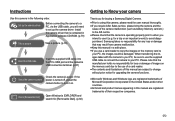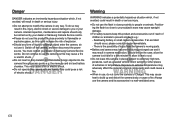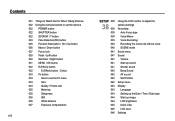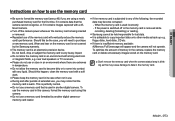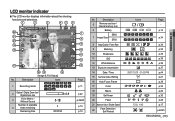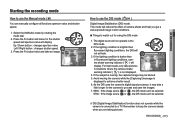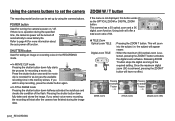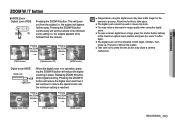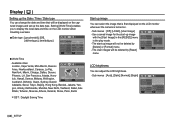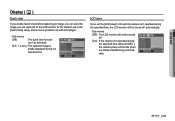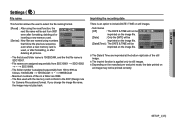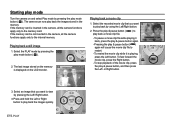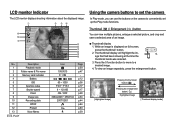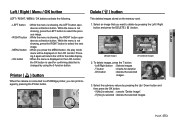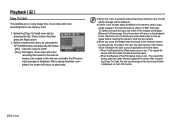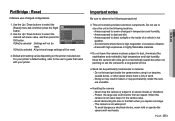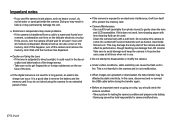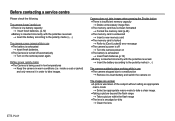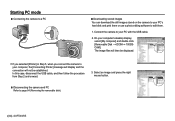Samsung S860 Support Question
Find answers below for this question about Samsung S860 - Digital Camera - Compact.Need a Samsung S860 manual? We have 1 online manual for this item!
Question posted by jjquijada on October 6th, 2018
Camera Sansumg S860
Current Answers
Answer #1: Posted by hzplj9 on October 7th, 2018 12:33 PM
If it does not then the only option is to load it into a PC and use an editing program such as gimp ( www.gimp.org ) to rotate the image. You can get the guide here.
https://www.manualslib.com/manual/418954/Samsung-S760b.html#product-DIGIMAX%20S860
Good luck
Related Samsung S860 Manual Pages
Samsung Knowledge Base Results
We have determined that the information below may contain an answer to this question. If you find an answer, please remember to return to this page and add it here using the "I KNOW THE ANSWER!" button above. It's that easy to earn points!-
General Support
...; From the standby screen Press left soft key for Option and press OK for Assign (1) to assign as: Wallpaper Closing Opening Press OK to begin recording and use the right soft key for STOP Press th e right soft key again for Menu, Camera (6) Take a Video (2), and press OK to select. An information window will appear confirming... -
General Support
... with the flip open. To disable this feature, you will only allow the handset to activate the camera key guard. In standby mode, Press MENU, Pictures/Video (1) Camera Key Guard (7) Select ON and press OK. How Do I Disable The Camera Hot Key For Taking Pictures With The Flip Closed On The SPH-A790? How Do I Disable... -
General Support
From the idle screen Press Menu, Camera (2) Take a Picture (1) and press OK to take the picture Press OK again to ABC and enter the email address. Press OK on the SCH-a670, see the Handy Resources ... or press and hold * until 123 changes to access the picture sending menu. Press the down arrow to enter the Subject Press the down arrow again to change the picture if you wish to send Press the ...
Similar Questions
My s860 Samsung camera is not turning on even with the batterys in it I tried flipping the battery I...
my camera is not swwitching on when i press the power button but it rather just flash and and remain...
There's the Samsung logo, Off & a picture of my son but it was chosen accidentally & I'm not...