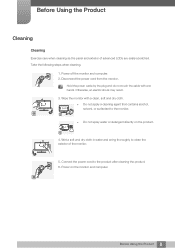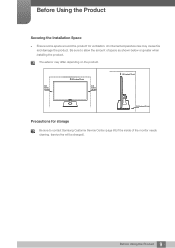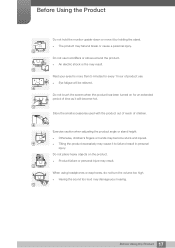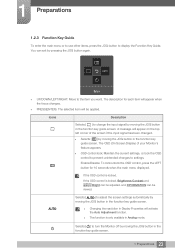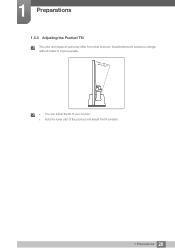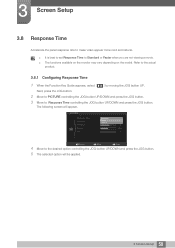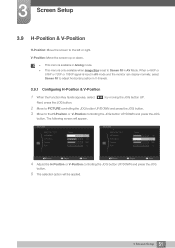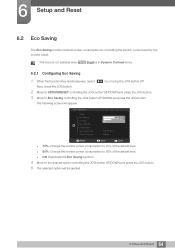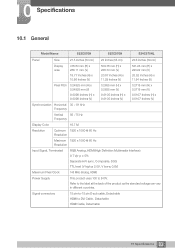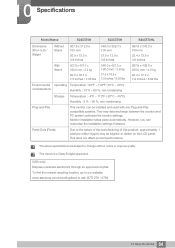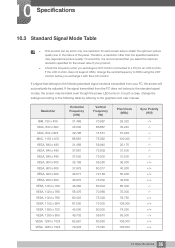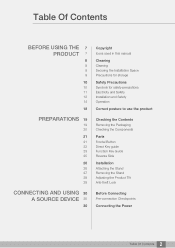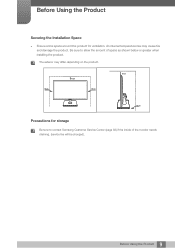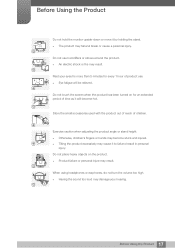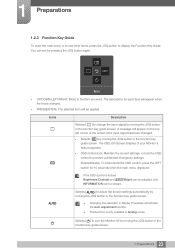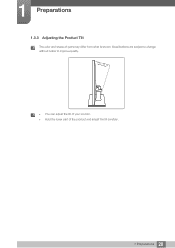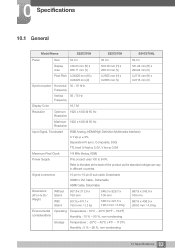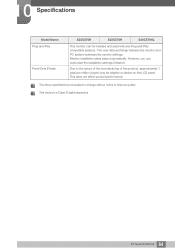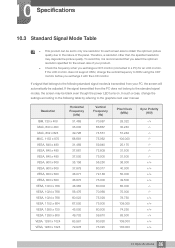Samsung S27C570H Support Question
Find answers below for this question about Samsung S27C570H.Need a Samsung S27C570H manual? We have 3 online manuals for this item!
Question posted by math132001 on April 25th, 2014
How Do You Tilt The Monitor Back 10 Or 15 Degrees:
I just do not want to force anything an break it. Is there aright way to tilt it back a little?
Current Answers
Answer #1: Posted by TheWiz on April 26th, 2014 8:34 AM
Refer to page 28 of the User's Manual for instructions on how to adjust the angle of your monitor.
Related Samsung S27C570H Manual Pages
Samsung Knowledge Base Results
We have determined that the information below may contain an answer to this question. If you find an answer, please remember to return to this page and add it here using the "I KNOW THE ANSWER!" button above. It's that easy to earn points!-
General Support
.... If your device is recommended to terminate the Upgrade Tool. How Do I Take It To My Local Verizon Wireless Store? The update may take between 10-15 minutes to type in the command circled in Windows Mobile Device Center and the handset reset per details below . The computer will automatically reboot when... -
General Support
Where you want to sync __ Contacts __ Calendar Synchronize only the 2 weeks, 1 month, 3 months, 6 months, All - ...Setup is complete. To download e-mail, click Finish Automatic Send/Receive: Every 2 hours, 4 Once a day, Manually, 5 minutes, 10 15 30 60 minutes Review All 5, 10, 15, 30, or 60 minutes Download Messages: past : 1 or 3 days, 1 or 2 weeks, 1 month, All Message format: HTML... -
How To Assemble Your Monitor Stand SAMSUNG
Product : Monitors > The contents of the box should include Screen, Stand and the Base. Align the two counter...rotate the top of questions ok Were you between 10~15 degrees, and apply firm downward pressure to complete the assembly of the base. not carry the monitor by holding it by the stand. How To Assemble Your Monitor Stand How To Assemble Your Stand Important: Do not...
Similar Questions
Why Do I Get Just A Black Screen And What To Do To Solve It?
the monitor was working ok when it just got black with no way to bring its brilliant colors back. Wh...
the monitor was working ok when it just got black with no way to bring its brilliant colors back. Wh...
(Posted by crob77 10 years ago)
Samsung S27c570h User Guide
I simply want to hook up this display and have it work. Instead I am faced with a JOG button, the op...
I simply want to hook up this display and have it work. Instead I am faced with a JOG button, the op...
(Posted by caromenz1forth 10 years ago)
Just Bought S20b300b...i Would Like To Know If I Can Tilt The Monitor.
(Posted by mclachlindl 11 years ago)
Service Connection On Back Of Monitor
How is the service connection on back of P2370HD monitor used? I wanted to see if there were any upd...
How is the service connection on back of P2370HD monitor used? I wanted to see if there were any upd...
(Posted by mpatmore 12 years ago)
Syncmaster 940n Turn Black After2-3-seconds, Blue Led On And No Capacitor Dead..
Hello. I am Tudorii Mihail , my wife have at work a syncmaster 940n monitor , with damages as new as...
Hello. I am Tudorii Mihail , my wife have at work a syncmaster 940n monitor , with damages as new as...
(Posted by myshatudorii 13 years ago)