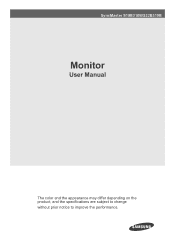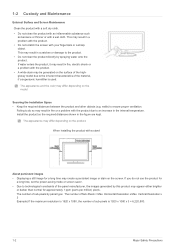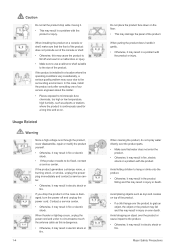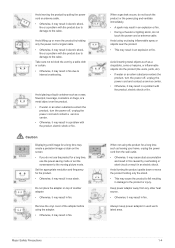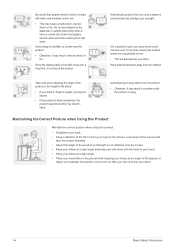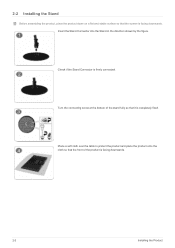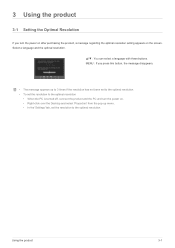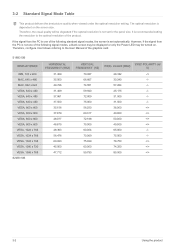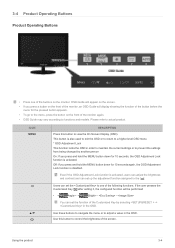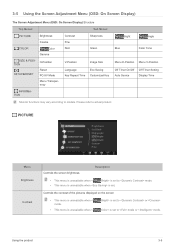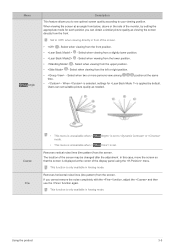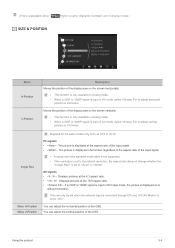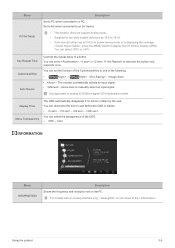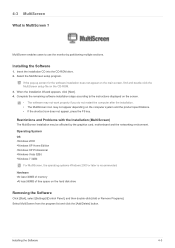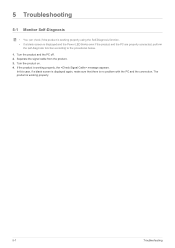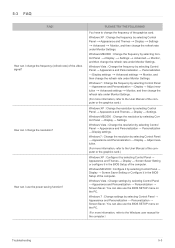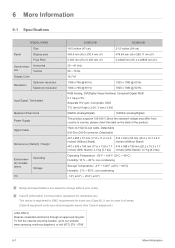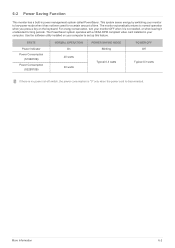Samsung S22B310B Support Question
Find answers below for this question about Samsung S22B310B.Need a Samsung S22B310B manual? We have 2 online manuals for this item!
Current Answers
Answer #1: Posted by SonuKumar on September 19th, 2022 9:26 PM
Display resolution *1920 x 1080 pixels
HD type *Full HD
Touchscreen *No
Display brightness (typical)250 cd/m²
Response time5 ms
Screen shape *Flat
Supported graphics resolutions1920 x 1080 (HD 1080)
Contrast ratio (typical) *1000:1
Dynamic contrast ratio marketing nameMega Contrast
Viewing angle, horizontal170°
Viewing angle, vertical160°
Design
Product colour *Black
Ports & interfaces
Built-in USB hub *No
VGA (D-Sub) ports quantity1
DVI portYes
Network
Wi-FiNo
BluetoothNo
Please respond to my effort to provide you with the best possible solution by using the "Acceptable Solution" and/or the "Helpful" buttons when the answer has proven to be helpful.
Regards,
Sonu
Your search handyman for all e-support needs!!
Related Samsung S22B310B Manual Pages
Samsung Knowledge Base Results
We have determined that the information below may contain an answer to this question. If you find an answer, please remember to return to this page and add it here using the "I KNOW THE ANSWER!" button above. It's that easy to earn points!-
General Support
... in the How To section of burn in. Are LCD TVs Subject To Screen Burn In? If you are using your monitor so that contains no or few moving elements) or a picture with static elements... of hours, say during commercials or in . on the sides, changing the picture size for extended periods of screen burn in between shows, would decrease the chance of time, you can. Reducing the... -
General Support
...microSD memory card into the memory card slot, located under the battery cover From the standby screen, press Menu Scroll to Main Menu 3 then press Settings Scroll down then press Memory Management ...card will permanently delete all current content. Important: Please note that the minimum size limit for the microSD memory card is 32MB. This phone does support the use of a microSDHC ... -
General Support
...nbsp;video resolutions and the optimum refresh rate of your PC's DVI video output. Adjusting the Size of your TV. Click the Settings tab in some cases, your Apple computer) and use your TV... jack on your TV, either DVI or HDMI. Settings > On the Monitor tab, in the Monitor settings area, click the Screen refresh rate drop down when you connect your TV to your PC, for your...
Similar Questions
My syncmaster 2243BWX has been zooming in closely to the screen and is getting to the point it wont ...
Lately My monitor screen has been zooming in on the screen and its getting to the point it wont go b...
I have a thin white vertical line about 3/4s the way across my B2030 monitor screen. What could be c...