Samsung S22B310B Support and Manuals
Get Help and Manuals for this Samsung item
This item is in your list!

View All Support Options Below
Free Samsung S22B310B manuals!
Problems with Samsung S22B310B?
Ask a Question
Free Samsung S22B310B manuals!
Problems with Samsung S22B310B?
Ask a Question
Most Recent Samsung S22B310B Questions
Popular Samsung S22B310B Manual Pages
User Manual Ver.1.0 (English) - Page 1
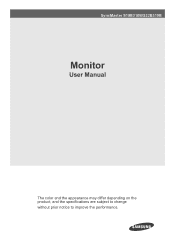
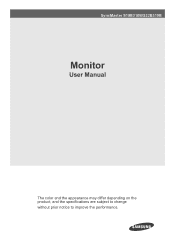
SyncMaster S19B310B/S22B310B
Monitor
User Manual
The color and the appearance may differ depending on the product, and the specifications are subject to change without prior notice to improve the performance.
User Manual Ver.1.0 (English) - Page 2


... Mode Table 3-2 Installing the Device Driver 3-3 Product Operating Buttons 3-4 Using the Screen Adjustment Menu (OSD: On Screen Display) . . . . 3-5
INSTALLING THE SOFTWARE
Natural Color 4-1 MagicTune 4-2 MultiScreen 4-3
TROUBLESHOOTING
Monitor Self-Diagnosis 5-1 Before Requesting Service 5-2 FAQ 5-3
MORE INFORMATION
Specifications 6-1 Power Saving Function 6-2 Contact SAMSUNG WORLDWIDE...
User Manual Ver.1.0 (English) - Page 3


.... Major Safety Precautions
1-1 Copyright Notice
The contents of the U.S. Copyright © 2011 Samsung Electronics Co., Ltd. Using this product. • If a problem occurs, refer to change without the written permission of Samsung Electronics, Co., Ltd.
VESA, DPM and DDC are subject to the 'Troubleshooting' section. Note
Indicates a hint or tip to their respective companies.
User Manual Ver.1.0 (English) - Page 5


... not touch the cable with a small amount of the monitor. Power off .
• Do not spray water or cleaning agent directly onto the monitor. Clean the exterior of the cutting-edge monitor scratch easily and require careful attention. Be sure you contact the nearest service center (paid service) for Storage • Using an ultrasonic humidifier may...
User Manual Ver.1.0 (English) - Page 11
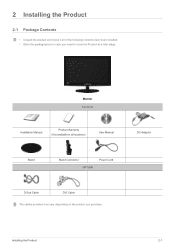
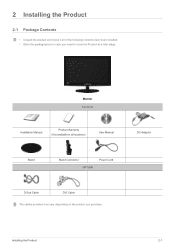
Monitor Contents
Installation Manual
Product Warranty (Not available in all of the following contents have been included. • Store the packaging box in case you purchase.
Installing the Product
2-1 2 Installing the Product
2-1 Package Contents
• Unpack the product and check if all locations)
User Manual
DC-Adapter
Stand
Stand Connector OPTION
Power Cord
D-Sub Cable
DVI ...
User Manual Ver.1.0 (English) - Page 14


... models only. 2. Connect the product to a PC depending on the product model. 1. Connect the power cord to [DC] jack on the rear of the PC with a PC
The connecting part may differ depending on the video output supported by...to the [DVI] port of the product. Connect the power adapter to the adapter and wall socket.
2-3
Installing the Product
2-3 Connecting with the DVI cable.
User Manual Ver.1.0 (English) - Page 16


... object such as a desk or chair. 2. For exact instructions, see the User Manual supplied with the locking device for more information, refer to lock the product so that they can purchase the locking device from an electronics store, an online shop, or our service center.
2-4
Installing the Product 2-4 Kensington Lock
A Kensington Lock is an...
User Manual Ver.1.0 (English) - Page 20


.... Click on the screen. 4. The device driver is corrupted, please visit a service center or Samsung Electronics website(http://www.samsung.com/), and download the driver. 1. For more information, refer to the instructions displayed on "Windows Driver". 3. Select the model of your product from the model list.
5. Complete the remaining installation steps according to the document about...
User Manual Ver.1.0 (English) - Page 21
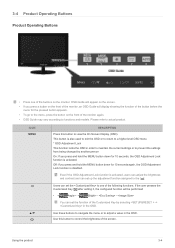
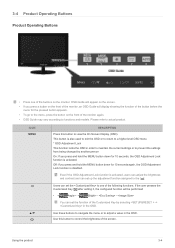
... functions and models.
Using the product
3-4 This button is also used to exit the OSD or to return to a higher-level OSD menu * OSD Adjustment Lock This function locks the OSD in order to maintain the current settings or to the [ ]. Users can set the function of the monitor again. • OSD Guide may vary...
User Manual Ver.1.0 (English) - Page 22


... signal (Analog/DVI) is performed. If the resolution settings are changed in the Display Properties, the AUTO adjustment function is switched. When not using the product for products with an Analog interface only.
This function is not available for a long time, unplugging the power cord is turned on , a message displaying the selected input...
User Manual Ver.1.0 (English) - Page 23
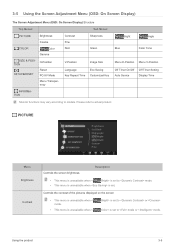
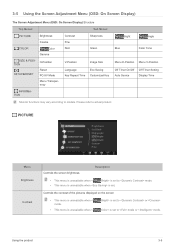
... On/Off Auto Source
Off Timer Setting Display Time
INFORMATION
Monitor functions may vary according to mode or mode. Controls the contrast of the pictures displayed on the screen
• This menu is unavailable when < mode.
• This menu is unavailable when <
Bright> is set to or Color> is set to models. Using the product
3-5
User Manual Ver.1.0 (English) - Page 29
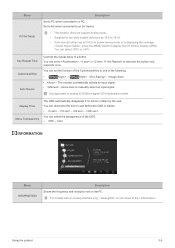
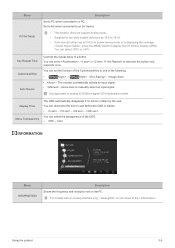
... PC when connected to manually select an input signal. You can select or . The monitor automatically selects an input signal. • -
For models with an Analog interface only, is hidden. • - - - You can set to DVI) is in the . Not applicable to an AV device.
• This function does not support Analog mode. • Supplied...
User Manual Ver.1.0 (English) - Page 35
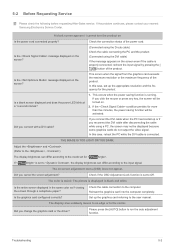
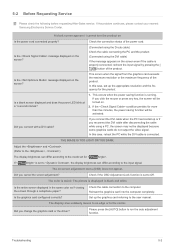
.... Did you change the graphics card or the driver?
The color is weird / The picture is running. Did you connect with a DVI cable? If the problem continues, please contact your nearest Samsung Electronics Service Center. In this case, set to the input signal. This occurs when the power saving function is displayed in black and white...
User Manual Ver.1.0 (English) - Page 36


... about the driver installation.
Windows ME/2000 : Set the color again by selecting Control Panel → Appearance and Themes → Display → Settings. A "beep, beep" sound is not a defect of -focus. Set the resolution and the frequency to the appropriate values in the graphics card refer to the Windows user manual for the computer.
5-2
Troubleshooting The color...
User Manual Ver.1.0 (English) - Page 39
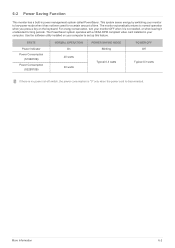
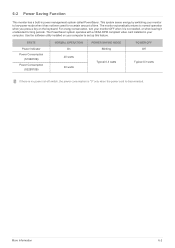
... Saving Function
This monitor has a built-in your computer to set up this feature.
The PowerSaver system operates with a VESA DPM compliant video card installed in power management system called PowerSaver. More Information
6-2 Use the software utility installed on the keyboard. STATE
Power Indicator Power Consumption
(S19B310B) Power Consumption
(S22B310B)
NORMAL OPERATION On
20...
Samsung S22B310B Reviews
Do you have an experience with the Samsung S22B310B that you would like to share?
Earn 750 points for your review!
We have not received any reviews for Samsung yet.
Earn 750 points for your review!
