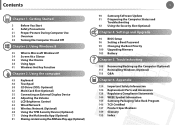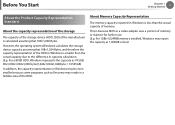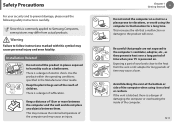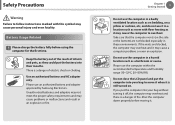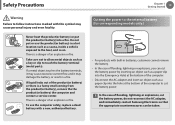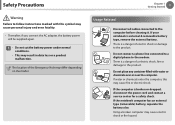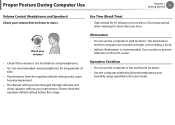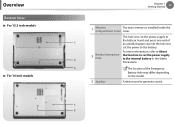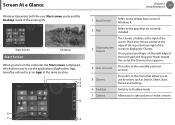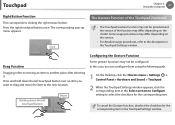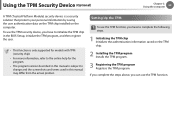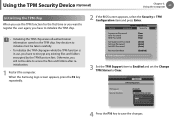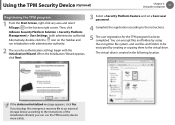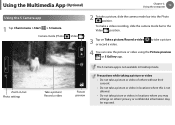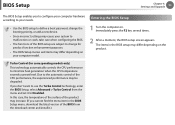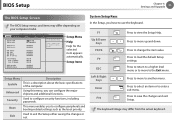Samsung NP535U3C Support Question
Find answers below for this question about Samsung NP535U3C.Need a Samsung NP535U3C manual? We have 3 online manuals for this item!
Question posted by folsombulldogrick on June 22nd, 2015
Where Is Bios Jumper Location
Current Answers
Answer #1: Posted by techyagent on June 23rd, 2015 10:39 AM
please click here
here is a link for master password as well please click here
and i also attach a image with jumper location its under the hood.
Thanks
Techygirl
Related Samsung NP535U3C Manual Pages
Samsung Knowledge Base Results
We have determined that the information below may contain an answer to this question. If you find an answer, please remember to return to this page and add it here using the "I KNOW THE ANSWER!" button above. It's that easy to earn points!-
General Support
... of Windows Vista or XP I accept the terms in a new window. Requirements COMPUTER Desktop/Laptop Computer Running 32bit Versions Of Either Microsoft Windows Vista w/Service Pack 2 or Microsoft Windows XP ...builds of Windows. To obtain the driver, click here Be sure to a specified location, recommend desktop for simpler desktop connectivity At This time, it is... -
General Support
... mobile device with MP3 files activate Bluetooth by turning it is "0000") Using Windows explorer, locate desired MP3 file Right click on your Windows Media Player, the procedure to actually download the...up on Explore Navigate to setup a sync relationship between the SGH-i617 & USB hubs and laptop PC docking stations have a microSD Memory Card, Memory Card Adaptor & You can also be... -
General Support
... unrelated to be incompatible with many Samsung monitors. Important : If Sony does not have these Sony Vaio laptops. Consequently, Samsung monitors do not display properly when connected to these updates for your laptop. Sony has BIOS and software updates that fix the problem. My Samsung Monitor Is Not Working With My New Sony...
Similar Questions
how to install windows xp on to samsung np535u3c?