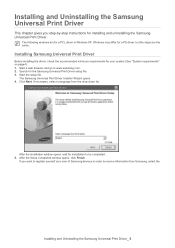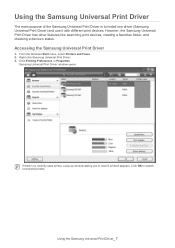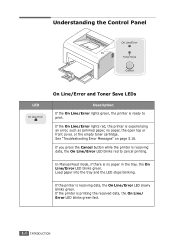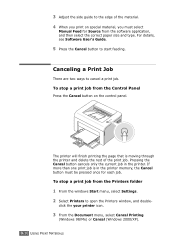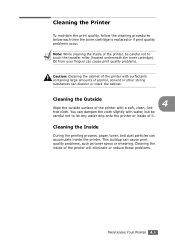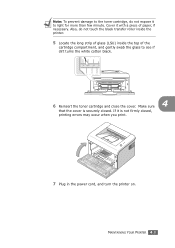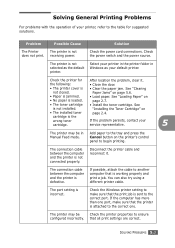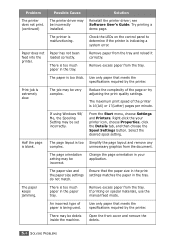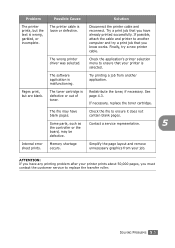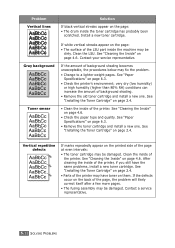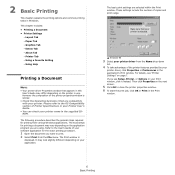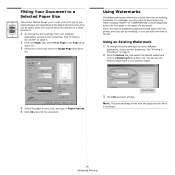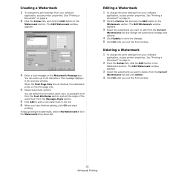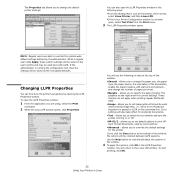Samsung ML-1610 Support Question
Find answers below for this question about Samsung ML-1610 - B/W Laser Printer.Need a Samsung ML-1610 manual? We have 7 online manuals for this item!
Question posted by desmcdowell on October 18th, 2012
When Printing Starts The Paper Moves In Apprx 3inches And Then Stops
The person who posted this question about this Samsung product did not include a detailed explanation. Please use the "Request More Information" button to the right if more details would help you to answer this question.
Current Answers
Related Samsung ML-1610 Manual Pages
Samsung Knowledge Base Results
We have determined that the information below may contain an answer to this question. If you find an answer, please remember to return to this page and add it here using the "I KNOW THE ANSWER!" button above. It's that easy to earn points!-
General Support
... mail 12.10.1.4: Broadcast message* 12.10.1.5: Push messages 12.10.2: Calendar 12.10.2.1: Starting day 12.10.2.2: View by 12.10.3: Phonebook 12.10.3.1: Save new contacts to Cur... Edit 8.7.4.4: Rename 8.7.4.5: Delete 8.7.4.6: Bluetooth visibility 8.7.4.7: Print via Bluetooth 9: Videos 9.1: Record video 9.2: Create folder 9.3: Manage 9.3.1: Move 9.3.2: Copy 9.4: Delete 9.5: More: 9.5.1: Rename 9.5.2:... -
General Support
... more information on the handset's left side, to place the handset in or out to start recording the video To stop recording Press the right soft key to Save the Video or press the left soft key for... right navigation buttons Press the OK button to begin recording Press the OK button again to stop recording press the red Photo/Capture key again to save the video or press the Camera Options ... -
How to Clean Inside of the Printer ML-2571N SAMSUNG
How to Clear Paper Jams in ML-2571N 615. Product : Printers & Multifunction > Black and White Laser Printers > How to Clean Inside of the Printer ML-2571N STEP 3 STEP 4 STEP 5 STEP 6 STEP 7 STEP 5. How to Change the Water Filter and Reset the Filter Indicator How to Clean Inside of the Printer [Step 4] 617. ML-2571N 616.
Similar Questions
Video How We Can Get Paper Which Is Stuck In Printer Ml-1610
(Posted by stinTr 10 years ago)
Samsung Ml 1610 Heat Paper Roller
my samsung printer ml 1610 paper roller over heat i need solutiion
my samsung printer ml 1610 paper roller over heat i need solutiion
(Posted by kuma 11 years ago)
When Give Print White Paper Out
we give printer print when blank paper comes out
we give printer print when blank paper comes out
(Posted by nikhilrainbow 11 years ago)
Problem With My Ml 1610 Printer
my printer ml 1610 one touch toner save button is always on mode. i canceled it. but not saporting m...
my printer ml 1610 one touch toner save button is always on mode. i canceled it. but not saporting m...
(Posted by kumaryogesh999 11 years ago)
Samsung Ml-2851nd. Paper Is Curling When It Comes Out Of Printer. Advice?
(Posted by celestecirone 12 years ago)