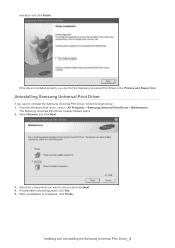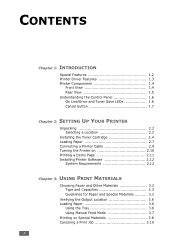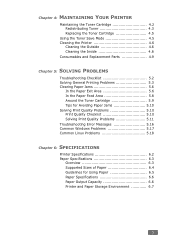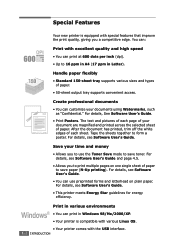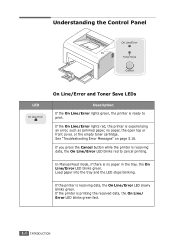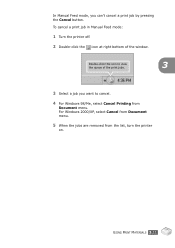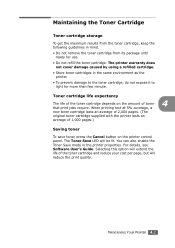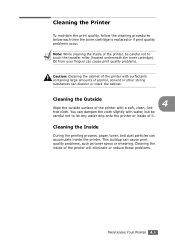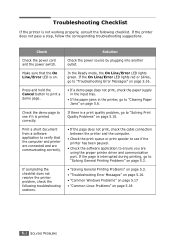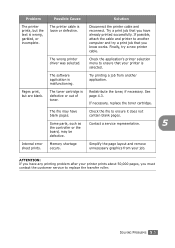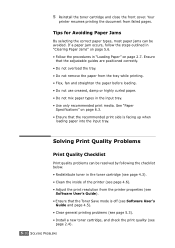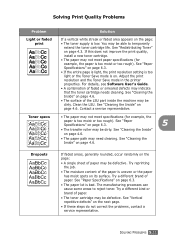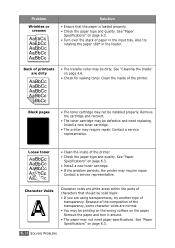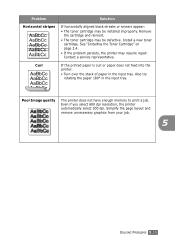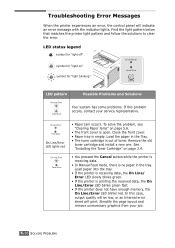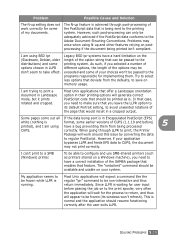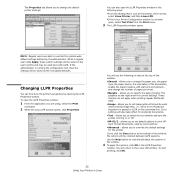Samsung ML-1610 Support Question
Find answers below for this question about Samsung ML-1610 - B/W Laser Printer.Need a Samsung ML-1610 manual? We have 7 online manuals for this item!
Question posted by kumaryogesh999 on July 2nd, 2012
Problem With My Ml 1610 Printer
my printer ml 1610 one touch toner save button is always on mode. i canceled it. but not saporting me. the print was given alway light. i want 100% Dark..
Current Answers
Related Samsung ML-1610 Manual Pages
Samsung Knowledge Base Results
We have determined that the information below may contain an answer to this question. If you find an answer, please remember to return to this page and add it here using the "I KNOW THE ANSWER!" button above. It's that easy to earn points!-
General Support
... of ways of colors in the Save As dialog box. Save the image. In the Print Preview dialog box, click Page Setup, click Printer, and then click Properties. When you have a Mac. Color management maps colors to be used for information about using red, green, and blue light. Assuming you print an image on -screen as... -
General Support
...the printer's memory. This should solve the issue you just wanted to use the bottom tray. In order to clear the message, we need to load paper in the MP tray and print whatever.../Continue button. Thank you are no paper loaded on the right panel. Click Apply and then Ok. This will go to Printer's and Faxes Folder. Pull and open up if the printer has a pending print job ... -
How To Replace the Imaging Unit In Your CLP-300 Printer SAMSUNG
... Packaging and returning the original imaging unit. Installing the replacement imaging unit. After removing the toner cartridges, remove the waste toner container from your printer's Remove each toner cartridge from the imaging unit. Removing the Imaging Unit Replacing your printer. STEP 1. Note: Be sure to the imaging unit, follow these instructions carefully. Instructions for both...
Similar Questions
Samsung Ml-1610 Toner Chip Reset
I am using Samsung ML-1610 laser printer it is flashing red light only and printer not responding it...
I am using Samsung ML-1610 laser printer it is flashing red light only and printer not responding it...
(Posted by deepshikha198481 9 years ago)
Samsung Ml-2165w Laser Printer Can't Change Toner Cartridge
(Posted by nhugar 10 years ago)
I Have A Ml 3312nd Printer. I Replaced The Toner Cartride (mlt D205s/d205l) With
an extra high yield cardtidge (MLTD 205E), but the printer will not accept it....it says "not compat...
an extra high yield cardtidge (MLTD 205E), but the printer will not accept it....it says "not compat...
(Posted by ckyle 10 years ago)
The Printer Is Asking For A Output Name And Won't Print With Out It.
What is the output name for the Samsung printer ml-2545
What is the output name for the Samsung printer ml-2545
(Posted by Natashabalkan 10 years ago)
I Have Samsung Ml 1610 Printer. If I Try To Print It Displays Lsu Error. I Can't
(Posted by gwpuford 11 years ago)