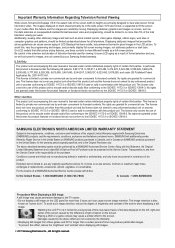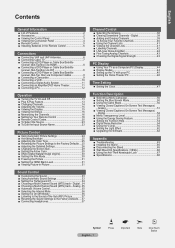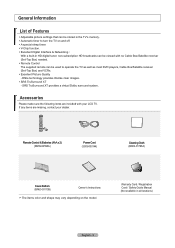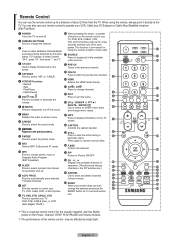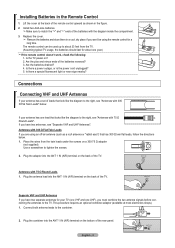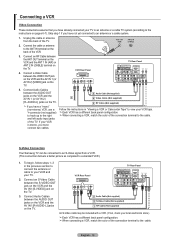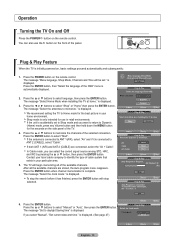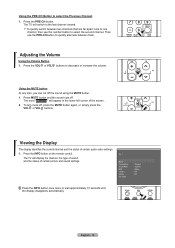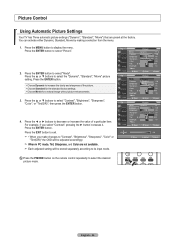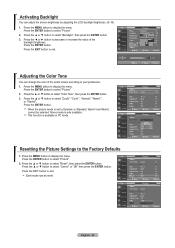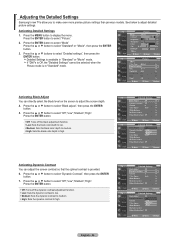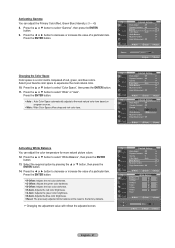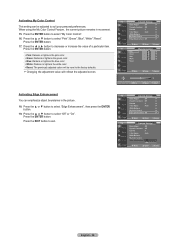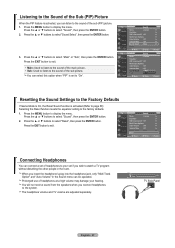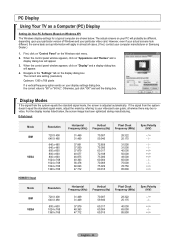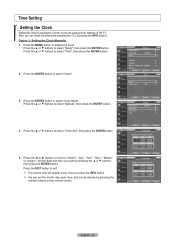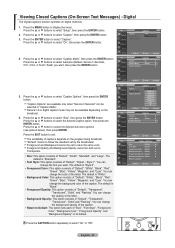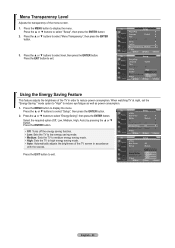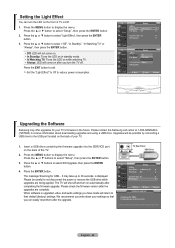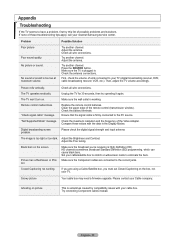Samsung LN-T3753H Support Question
Find answers below for this question about Samsung LN-T3753H.Need a Samsung LN-T3753H manual? We have 2 online manuals for this item!
Question posted by Daveh55 on August 23rd, 2011
Picture Settings On Samsung Lnt3753hx/xaa
Current Answers
Answer #1: Posted by TVDan on August 23rd, 2011 9:53 AM
The latest firmware version is 1031. How to find your version: In the "menu" go to "setup" then to "function help", click this function and highlight "on", then press [info] on the remote. on the bottom of the s\display will contain the version. If it's not the current version then it needs to be updates. I'm not sure what functions this new version addresses, but it could likely be your problem with the reverting back to dynamic.
As a technician I have access to instructions on how to update your set, I'm not familiar with what the consumer web site offers. They may have a link to allow you to do this upgrade, if not you should call them and let them explain your options.
TV Dan
Related Samsung LN-T3753H Manual Pages
Samsung Knowledge Base Results
We have determined that the information below may contain an answer to this question. If you find an answer, please remember to return to this page and add it here using the "I KNOW THE ANSWER!" button above. It's that easy to earn points!-
General Support
... on the plus sign (+) to check their box(es) Press on either PC Studio or Ask on Connection For instructions on changing the USB mode setting, click here. How Do I Copy Or Move Pictures Or Videos From My SGH-T919 (Behold) Phone To My Storage Card? PC To transfer Videos repeat the same steps... -
General Support
... 2 Minutes, After 3 Minutes, Never 2. General __ Play Sounds __ Warn when changing to an unsecure page __ Allow cookies Encoding: Western European, etc __ Warn when page content is a check box (Check on or off server, Keep on Message format: HTML, Plain Text limit: 2, 20, 50 KB, Headers only, Entire message F Security Settings... -
General Support
...Minute, After 2 Minutes, After 3 Minutes...;Change Reset Password B Reset ...20, 50 KB, only, Entire Calendar Week New Appointment Delete Appointment Propose New Time Send as Copy Rename New folder Zip Select * Select All # Take picture Play slide show Search List by clicking on Start time End time D Memory Storage Storage Card E Key A FN Key Settings B Text Input Mode...
Similar Questions
i will turn on TV and picture stays on for a few minutes. Picture will then go out. I can still hear...
ghosting bad, like the refresh has stopped working, see the previos image still behind the new image...
What is the vesa system that the Samsung LN32C540F2D uses? I want to buy a wall mount for it.