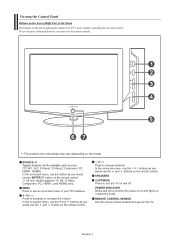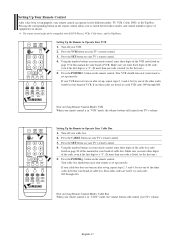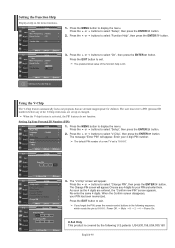Samsung LNS3251DX/XAA Support Question
Find answers below for this question about Samsung LNS3251DX/XAA.Need a Samsung LNS3251DX/XAA manual? We have 1 online manual for this item!
Question posted by Ramayers on February 6th, 2013
Red Light On But Won't Power On
Neither power button nor remwork turns tv on
Current Answers
Related Samsung LNS3251DX/XAA Manual Pages
Samsung Knowledge Base Results
We have determined that the information below may contain an answer to this question. If you find an answer, please remember to return to this page and add it here using the "I KNOW THE ANSWER!" button above. It's that easy to earn points!-
How To Reset And Pair Your Remote SAMSUNG
...your TV by touching the [Power] button on the service request button and request a replacement remote. does not beep, try the previous steps again. Press the [Pairing] button on your remote, and using the [Power] button on the TV, turn on your TV within... follow these steps: Press the [Reset] button on your remote with an object like a toothpick or pen. Product : Televisions > -
General Support
... to set to a timeout for this error may be the following these steps: Press and hold the power button to turn of the power Press and hold the power button to turn the power back on Method 2 - Turn Phone mode off, then on using one of two different methods: Method 1 - For more information on the network, using the... -
General Support
... disable Bluetooth, WIFI and the cellular phone The Title Bar will now display the icon to turn of the power Press and hold the power button to indicate the all Flight Mode on the network. or "Turn Flight Mode Off". While browsing the internet from your Samsung phone, you may experience an...
Similar Questions
My Samsung Ln40b500p3f Picture And Sound Cycles On And Off 5 Times Then Quits
Upon pressing the power button you can hear chimes and see the screen momentarily. Then it goes off ...
Upon pressing the power button you can hear chimes and see the screen momentarily. Then it goes off ...
(Posted by Trevormrose 10 years ago)
My Samsungtv Will Not Come On I See Blinking Red Light At The Power Switch And
MY SAMSUNGTV WILL NOT COME ON I SEE BLINKING RED LIGHT AT THE POWER SWITCH
MY SAMSUNGTV WILL NOT COME ON I SEE BLINKING RED LIGHT AT THE POWER SWITCH
(Posted by kmorris 12 years ago)
Red Light Constant Blinking Power Wont Come On
my 2 yr. old samsumg flatscreen tv's red light is blinking in the bottom righthand corner, but the p...
my 2 yr. old samsumg flatscreen tv's red light is blinking in the bottom righthand corner, but the p...
(Posted by sbuzenski 13 years ago)