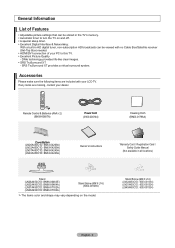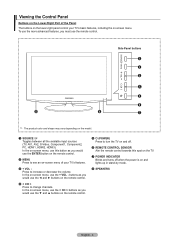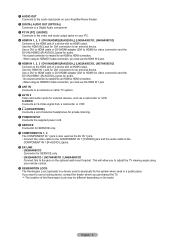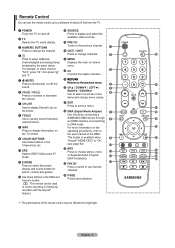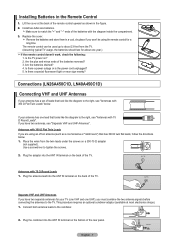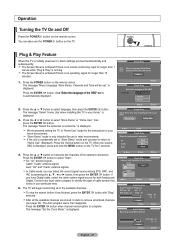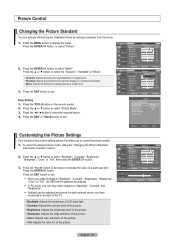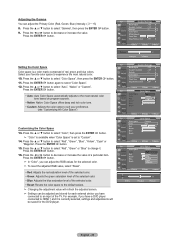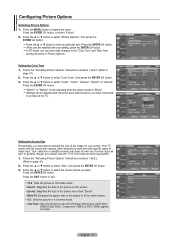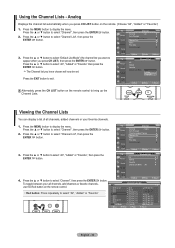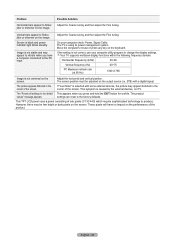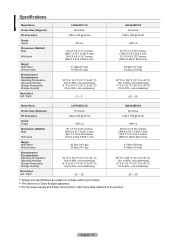Samsung LN32A450 Support Question
Find answers below for this question about Samsung LN32A450 - 32" LCD TV.Need a Samsung LN32A450 manual? We have 1 online manual for this item!
Question posted by sbuzenski on November 10th, 2010
Red Light Constant Blinking Power Wont Come On
my 2 yr. old samsumg flatscreen tv's red light is blinking in the bottom righthand corner, but the power will not come on...
Current Answers
Related Samsung LN32A450 Manual Pages
Samsung Knowledge Base Results
We have determined that the information below may contain an answer to this question. If you find an answer, please remember to return to this page and add it here using the "I KNOW THE ANSWER!" button above. It's that easy to earn points!-
General Support
... connected the cables to come in properly. The Component 2 input cannot accept a composite signal. You must connect the composite cables to Component 1 for your TV has that side input. If you have a 2008 or 2009 Samsung LCD TV, and you have connected composite AV cables (red, white, and yellow) and you see a black and white... -
General Support
The Power Light On My LCD TV Is Blinking And The Screen Won't Go On. For service information, see the bottom of this procedure does not resolve your computer to make sure that the power cord is firmly connected to your TV as a TV, the Power Light will typically blink several times after you turn on or turns off , and then... -
Using Anynet+ With A Home Theater SAMSUNG
..." with the Anynet+ logo in front of it is not already visible. the Red Button on your TV but leave the home theater powered off has not appeared, go to Step 6. If Receiver: Off does not appear, the TV has not detected the home theater and you 'd press the button labeled Anynet+. ...
Similar Questions
How Much Is A Used Samsung Lnt3232h 32' Lcd Tv. Res-1366 X 768 - 2x Hdmi
none
none
(Posted by macspeed123 2 years ago)
My Samsung Red Light Blinks 15 Times And Then Wont Come On
(Posted by handshkle 9 years ago)
32inch Tv Wont Come On Red Light Flashing On And Off
(Posted by hesmj 9 years ago)
Samsung Tv Light Blinking Screen Wont Come On
(Posted by travefreakz 9 years ago)
Samsung Ln32a650 - 32' Lcd Tv
I Found This Tv For $350. Is This A Good Price????
I Found This Tv For $350. Is This A Good Price????
(Posted by ELGUAPO916 11 years ago)