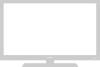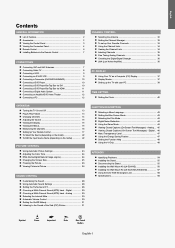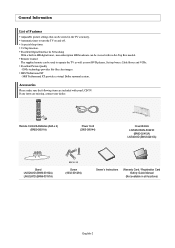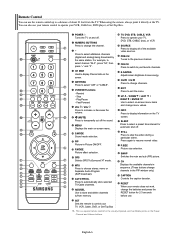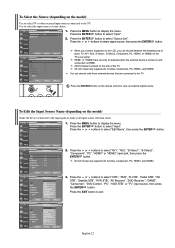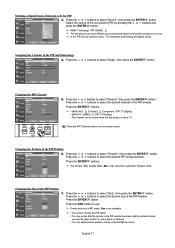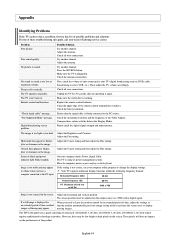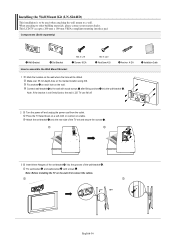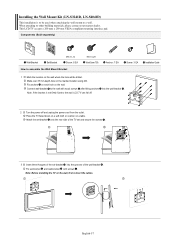Samsung LN-S2641D Support Question
Find answers below for this question about Samsung LN-S2641D.Need a Samsung LN-S2641D manual? We have 2 online manuals for this item!
Question posted by jridgell on July 18th, 2011
Tv Turns On And Off Randomly. I Have Unplugged Tv And Changed Remote Battery
There is a lot of internet discussion of this problem. I need faulty part number and schematic to repair.
Current Answers
Related Samsung LN-S2641D Manual Pages
Samsung Knowledge Base Results
We have determined that the information below may contain an answer to this question. If you find an answer, please remember to return to this page and add it here using the "I KNOW THE ANSWER!" button above. It's that easy to earn points!-
How To Update Your Televisions Firmware (Software) Through Your Home Internet Connection SAMSUNG
Product : Televisions > How To Update Your Televisions Firmware (Software) Through Your Home Internet Connection 17713. LCD TV 6570. How To Label Inputs -
How To Update Your Televisions Firmware (Software) Through Your Home Internet Connection SAMSUNG
Plasma TV 7433. Product : Televisions > How To Update Your Televisions Firmware (Software) Through Your Home Internet Connection -
Using Anynet+ With A Home Theater SAMSUNG
...again and select BD operation. To use the remotes from the Device List. You do not need to use your TV's remote to the LN40A750 using the television's remote. Content Feedback Q1. Were you are done... change the TV to the correct source, turn on the Blu-Ray player and home theater, and set the remote's audio control to Your TV and Home Theater Using HDMI Pass Through. This will turn on...
Similar Questions
Tv Changes Source By It Self .remote Doesn't Work At All. Help
(Posted by biglatindaddy 9 years ago)
How To Operate Tv Without Remote Control
How do I operate flat screen tv without the remote control?
How do I operate flat screen tv without the remote control?
(Posted by elmercamba 9 years ago)
Samsung 32 Inch Tv Ln32c350d1d Remote Does Not Work
(Posted by rolNation 10 years ago)
How Do You Turn On Lcd Tv Without Remote
(Posted by Anonymous-124660 10 years ago)
Samsung Txg2547 Is Stuck On Video Inputs, Won't Go To Channels Via Tv Or Remote
(Posted by GaryGoodman1 11 years ago)