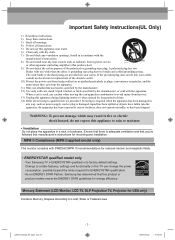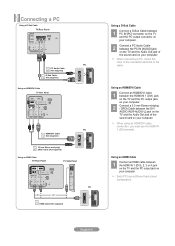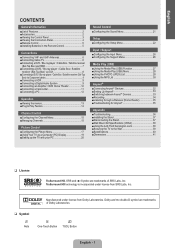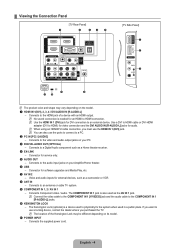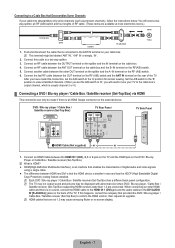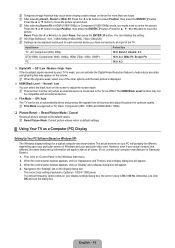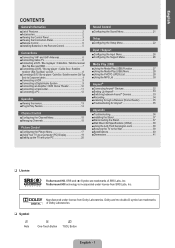Samsung LN52B550 Support Question
Find answers below for this question about Samsung LN52B550 - 52" LCD TV.Need a Samsung LN52B550 manual? We have 5 online manuals for this item!
Question posted by jimmyhebert on June 2nd, 2012
I Am Trying To Determine Screw Size For 4 Screws Used To Attach Tv To Stand.
The person who posted this question about this Samsung product did not include a detailed explanation. Please use the "Request More Information" button to the right if more details would help you to answer this question.
Current Answers
Related Samsung LN52B550 Manual Pages
Samsung Knowledge Base Results
We have determined that the information below may contain an answer to this question. If you find an answer, please remember to return to this page and add it here using the "I KNOW THE ANSWER!" button above. It's that easy to earn points!-
How To Change The Lamp In Your DLP TV SAMSUNG
How To Clean Fingerprints And Other Greasy Smudges Off Of Your TV Screen DLP TV STEP 4. Checking Your TV Firmware Version 33658. Unscrew the Lamp Cover Screws Using a screwdriver, unscrew the four screws holding the lamp cover in place. 33640. Product : Televisions > -
General Support
...Samsung TVs is to download your best bet is 60 MHz. To set to Settings , and then click Control Panel . ... with your computer, you know can not attach your computer to a computer monitor, try booting into Safe mode if you have a...HERE to attach your computer is set the refresh rate in the section usually titled Using Your TV as the optimum resolution, the correct size setting,... -
How to Attach the Monitor Stand of your TOC (Touch of Color) Monitor SAMSUNG
... one hand to Attach the Monitor Stand of your monitor onto the recently attached monitor stand. 923. For example using a towel on a smooth, soft surface as to your monitor. Note: Make sure that you monitor. Carefully stand your TOC (Touch of the monitor. Product : Monitors > Important: No screws are needed to attach the monitor stand to not...
Similar Questions
What Size Screws Are Needed To Attach Tv Stand To Samsung Tv
(Posted by lorideeh 10 years ago)
We Are Trying To Connect The Stand And Don't Think We Connected It Securely.
westew don't think we connected it securely. Does the tv swivel on stand?
westew don't think we connected it securely. Does the tv swivel on stand?
(Posted by Rebeccamolale 11 years ago)
I Would Like To Use My Tv As A Monitor For My Computer.
What are the proper cables to make the attachments and how do I find the the appropriated mode on th...
What are the proper cables to make the attachments and how do I find the the appropriated mode on th...
(Posted by jgargiulo 13 years ago)
Tv Will Not Turn On - Red Indicator Light Is On - Tried 2 Different Remotes -
also tried 2 different wall outlets - no luck. Just the red flashing light. Is there a way to manual...
also tried 2 different wall outlets - no luck. Just the red flashing light. Is there a way to manual...
(Posted by JBOKellyKyle 13 years ago)