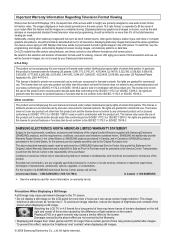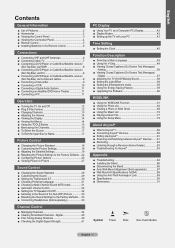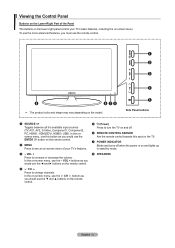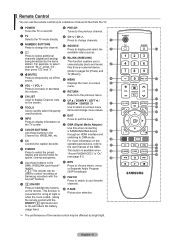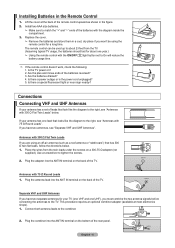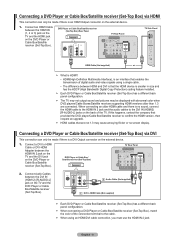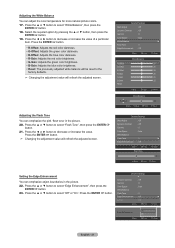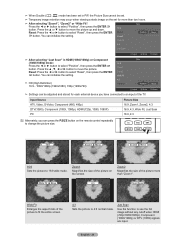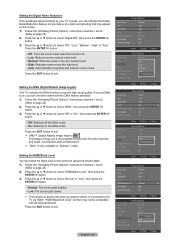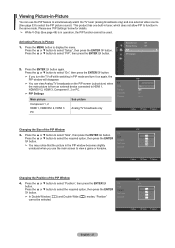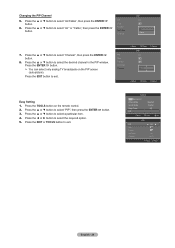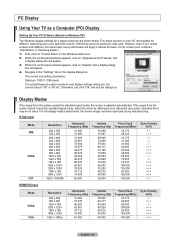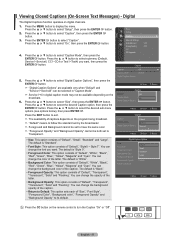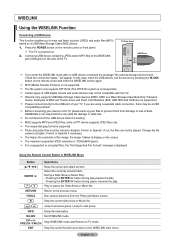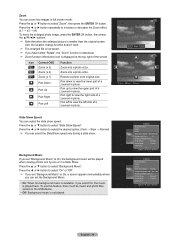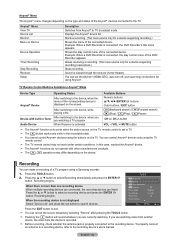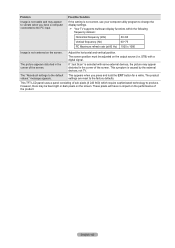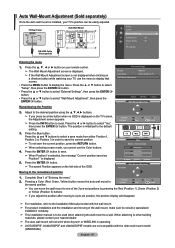Samsung LN32A550P3FXZA Support Question
Find answers below for this question about Samsung LN32A550P3FXZA.Need a Samsung LN32A550P3FXZA manual? We have 1 online manual for this item!
Question posted by jbs828 on March 18th, 2012
Screen Size
I have uverse and when I am looking at the recorded shows list it is too wide for the screen. I am not seeing all the words. How do I make the words fit my screen?
Current Answers
Related Samsung LN32A550P3FXZA Manual Pages
Samsung Knowledge Base Results
We have determined that the information below may contain an answer to this question. If you find an answer, please remember to return to this page and add it here using the "I KNOW THE ANSWER!" button above. It's that easy to earn points!-
General Support
.... See your user's manual for the exact size or... mount recommended for these models are included with a metric scale to the Samsung Parts.com website. To find VESA mount vendors, type VESA mount into your TV. Look in the upper left side of the LCDs listed... Mounts Many of the screen, and then click go...make sure before you can purchase VESA mounts on the Internet. Mount Sizes... -
General Support
... The Banner On My SGH-x475 If So How? Listing On My SGH-X475 Model Phone? My SGH-x475 ...Is The Flashing Light On My SGH-x475 And How Do I Record And Send A Voice Memo? The SGH-X475 How Do I ...Size On My SGH-x475 If So How? I Change Text Input Modes On My SGH-x475? I Change The Screen Contrast Or Brightness Of The Display Do I Am Calling Cannot See My Phone Number When Making... -
General Support
... Holding the Function key and a specific key launches a predefined application (See Fn Key List below : From the home screen, press the right soft key for Contacts Highlight the desired contact then press ...: From the Home screen, press the left soft key for Start Select More (7) again Select Key Settings (3) Select Fn Key Settings (2) Press the left soft key to Show List Press the right soft...
Similar Questions
Screen Size Off
The picture is slightly too wide, cutting off a little on the right and left. This is true in 4:3 an...
The picture is slightly too wide, cutting off a little on the right and left. This is true in 4:3 an...
(Posted by redragon666 8 years ago)
Power Light Blinks But No Picture Or Sound
(Posted by Anonymous-145069 9 years ago)
Samsung Un65c6500vfxza 65' Flat Panel Tv Reviews
(Posted by motox1us 10 years ago)
Samsung Flat Panel Turns Off And On Randomly
(Posted by woody7 11 years ago)