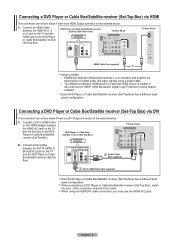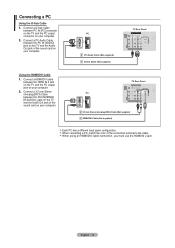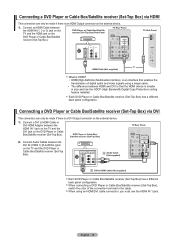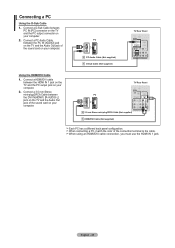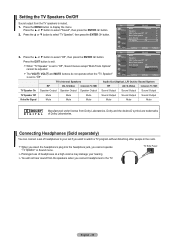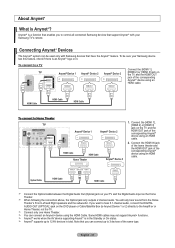Samsung LN32A450 Support Question
Find answers below for this question about Samsung LN32A450 - 32" LCD TV.Need a Samsung LN32A450 manual? We have 1 online manual for this item!
Question posted by eearm on April 2nd, 2014
Samsung Tv Wont Turn On Red Light Flicks
The person who posted this question about this Samsung product did not include a detailed explanation. Please use the "Request More Information" button to the right if more details would help you to answer this question.
Current Answers
Related Samsung LN32A450 Manual Pages
Samsung Knowledge Base Results
We have determined that the information below may contain an answer to this question. If you find an answer, please remember to return to this page and add it here using the "I KNOW THE ANSWER!" button above. It's that easy to earn points!-
General Support
... General Accessory To switch it back on, press and hold the Multi-Function button until the red light on a call, press and hold the Multi-Function button again. enhanced features Enhanced features are on the headset turns solid blue The headset will flash in conjunction with part 15 of another incoming call . To... -
General Support
...downwards to secure its ON when charging commences, it will turn red when charging commences. Allow the headset to charge until the LED turns off. To release the headset from the charging cradle,...charging, and vice-versa. How Do I Charge The Battery On My Scala 500 Bluetooth Headset? The Light Indicator (LED) on the scala-500 will stay ON, i.e. Charging the headset does not change ... -
General Support
...close the cover. a tone. the indicator light flashes while the power is on, the Multi-Function button and listen for 4 seconds until the red light on , press and hold the Up volume control ... headset has an active call , press and hold the Multi-Function button until the indicator light turns on hold While retrieve the call, press and hold the Multi-Function button to pair with...
Similar Questions
Re Troubkeshooting; Tv Wont Turn On At Tv Or With Handset
Suddenly wont turn on, only makes a click sound every 5 seconds approximately
Suddenly wont turn on, only makes a click sound every 5 seconds approximately
(Posted by Eve570 3 years ago)
How To Diagnose Blinkng Led Red Light On Samsung Lcd Tv
(Posted by adeggy 10 years ago)
My Tv Wont Turn Or Power Onsamsung Ln32a Lcd Flat Screen
(Posted by azymat 10 years ago)
Samsung Flat Screen Tv Wont Turn On Light Flashing
(Posted by rsshonil 10 years ago)
What Does It Mean When I Have A Flashing Red Light But My Tv Wont Turn On
i wanna know why my tv has a blinking red light but it wont turn on
i wanna know why my tv has a blinking red light but it wont turn on
(Posted by gumby7979 11 years ago)