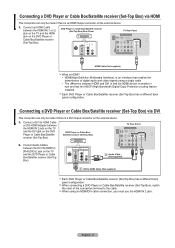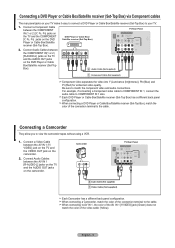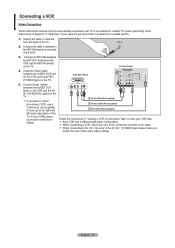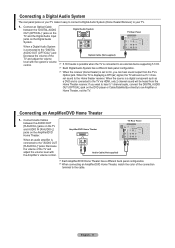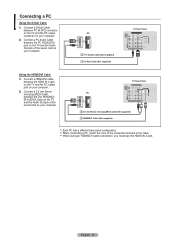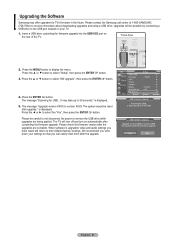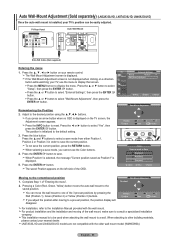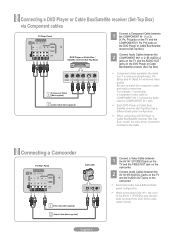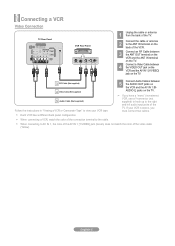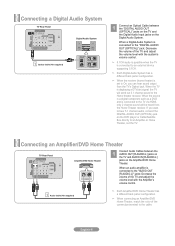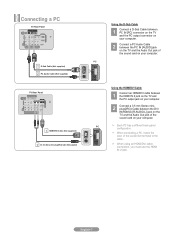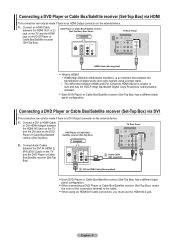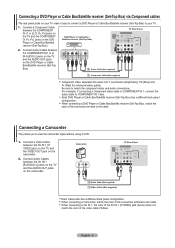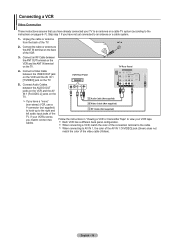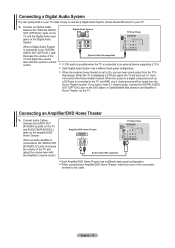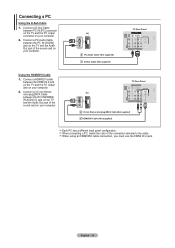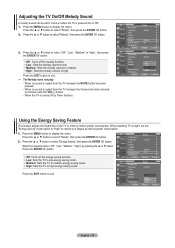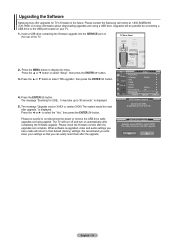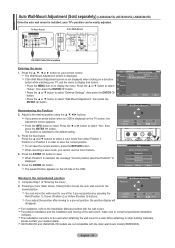Samsung LN26A330 Support Question
Find answers below for this question about Samsung LN26A330 - 26" LCD TV.Need a Samsung LN26A330 manual? We have 4 online manuals for this item!
Question posted by justinjsweeney on June 3rd, 2011
My Tv Wont Turn On. The On Button Just Blinks. Could U Help Me Out?
The person who posted this question about this Samsung product did not include a detailed explanation. Please use the "Request More Information" button to the right if more details would help you to answer this question.
Current Answers
Related Samsung LN26A330 Manual Pages
Samsung Knowledge Base Results
We have determined that the information below may contain an answer to this question. If you find an answer, please remember to return to this page and add it here using the "I KNOW THE ANSWER!" button above. It's that easy to earn points!-
General Support
... of firmware updates available for DLP, LCD and Plasma TVs that the LCD TV firmware updates listed on these steps: Turn on your TV. Select Setup, and then press Enter. Note: You will probably Down Arrow through several menu screens before reaching Function Help. Click for 2007 models. Press the Menu button on your remote. The Setup menu... -
General Support
...turn to green when charging has completed. Recharging the battery will take top priority to incoming and outgoing calls. All calls will resume. Consult the dealer or an experienced radio/TV... Buttons and Symbol Definition Six Buttons ... blue indicator turns to regular blinking once very...radio or television reception, which......etc. Portability for help. Compact design and easy to... -
General Support
...Number) Call Back (Name) Redial (Number) Contacts Look Up (App) Open (App) Turn Flight Mode On / Off Help (Topic) Show (Name) Business Card Scan Stereo Speaker Answering Machine Mode Music/Media Player ...NAB (Network Address Book) NITZ (Network Identity and Time Zone) XM Radio Mobile TV Network Dependent Services and Features Features and Services described in this section are available ...
Similar Questions
Samsung Ln40b750 40 1080p Lcd Hdtv Wont Turn On Just Blinks Red Light
(Posted by Ka10 10 years ago)
Cable Box And Hdmi
I am trying to figure out how to use my HDMI input on my samsung model no. ln26a330JID? When I conn...
I am trying to figure out how to use my HDMI input on my samsung model no. ln26a330JID? When I conn...
(Posted by JudahLamm 12 years ago)
Flat Screen Repair Parts
I have a 26" flat screen model:LN26A330J1DXZA that when first turned on will not light up. Sound goo...
I have a 26" flat screen model:LN26A330J1DXZA that when first turned on will not light up. Sound goo...
(Posted by wrecks 13 years ago)