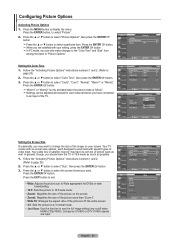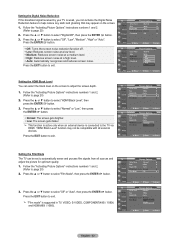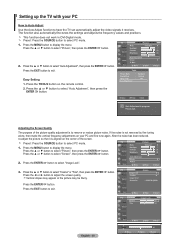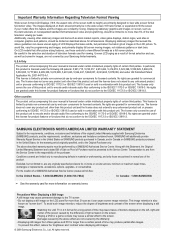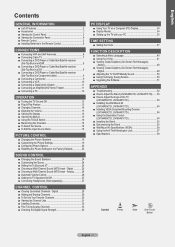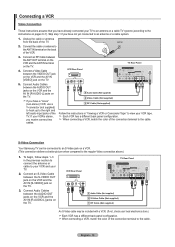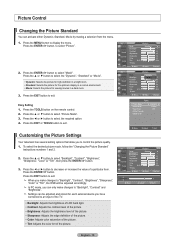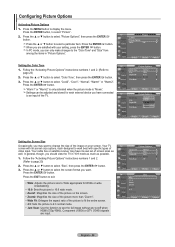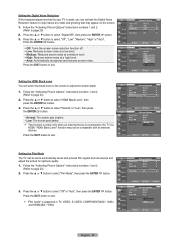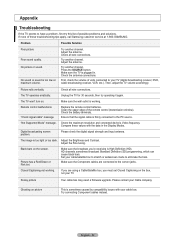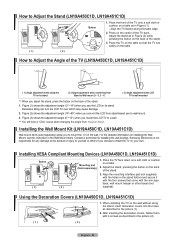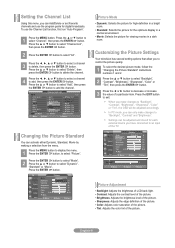Samsung LN19A450 Support Question
Find answers below for this question about Samsung LN19A450 - 19" LCD TV.Need a Samsung LN19A450 manual? We have 3 online manuals for this item!
Question posted by ruffwoods33 on January 29th, 2015
My Samsung Tv Picture Is Frozen
My Samsung TV LN19A450 turns on, but the picture is frozen and I can't change channels. FiIOS router shows change of channels, but TV remains frozen
Current Answers
Answer #1: Posted by waelsaidani1 on January 29th, 2015 1:25 PM
Related Samsung LN19A450 Manual Pages
Samsung Knowledge Base Results
We have determined that the information below may contain an answer to this question. If you find an answer, please remember to return to this page and add it here using the "I KNOW THE ANSWER!" button above. It's that easy to earn points!-
General Support
... about changing the picture size on your choice will be different. Note 1: On some TVs your TV, JustScan may need to change the channel from analog...picture on your TV, follow these steps: Turn on the set top box or receiver for additional information. Size (Picture Size) or Aspect button. Note 4: The screen size choices available at any given time on your TV can change... -
How To Use The Wireless LinkStick With Your Television SAMSUNG
...menu, select "Network Selection". Change the setup to "Connecting To A...Your TV". Press the MENU button on , you turn your TV ...TV will see the following message. Proceed on . Product : Televisions > you connect the Linkstick while the TV is on your TV?s Wiselink port. Important: Not all 2008 6 series LCD TV's support wireless network connection. If your TV... -
General Support
... selected. Enter button. If, for example, you select the Dynamic picture mode, and change the contrast setting, you change the contrast for example, Dynamic, Standard, Movie, etc. or Down arrow button on your DLP TV, follow these steps: TV. When you change a picture setting in PC, DVI, HDMI or 480p component or higher modes. the tint or...
Similar Questions
Where Can I Get The Stand For This Tv?
(Posted by jmarchione2126 8 years ago)
Do You Have A Stand For The Tv. Not A Wall Bracket
(Posted by gbsenner8 10 years ago)
Samsung Un65c6500vfxza 65' Flat Panel Tv Reviews
(Posted by motox1us 10 years ago)
Samsung 19' Lcd Tv Led 4003 Does Not Hook Up To Directv Box, Hdmi Won't Either
This is the most frustrating thing about best buy...inept works is bad enough, inept workers who lie...
This is the most frustrating thing about best buy...inept works is bad enough, inept workers who lie...
(Posted by sabelpiano 12 years ago)
Tv No Longer Turns On
I have had this Samsung television since Nov. 2008. It is in a guest room and rarely used. As of a f...
I have had this Samsung television since Nov. 2008. It is in a guest room and rarely used. As of a f...
(Posted by cbrny2000 12 years ago)