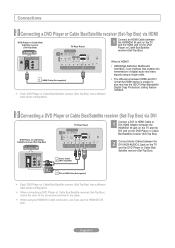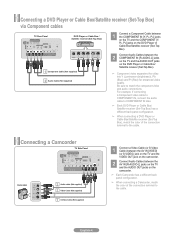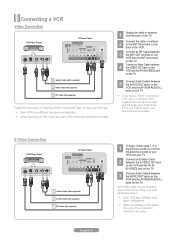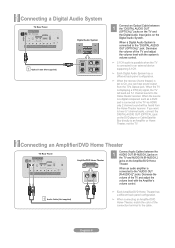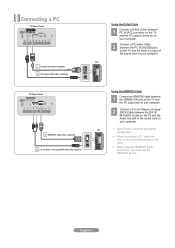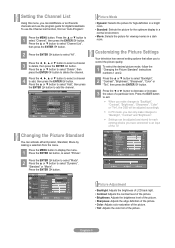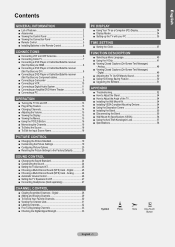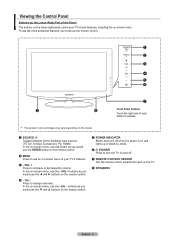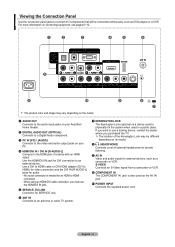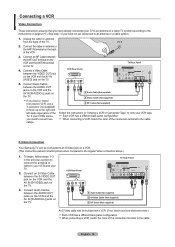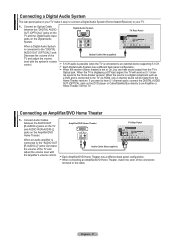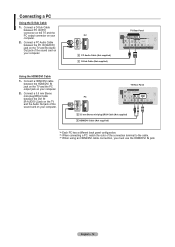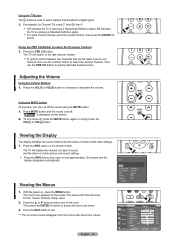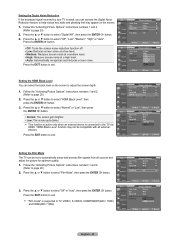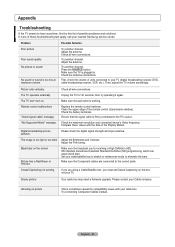Samsung LN19A330J1D Support Question
Find answers below for this question about Samsung LN19A330J1D.Need a Samsung LN19A330J1D manual? We have 3 online manuals for this item!
Question posted by Monica2001 on May 21st, 2011
Why I Sow Some Channels En Black And White And Some In Color
The person who posted this question about this Samsung product did not include a detailed explanation. Please use the "Request More Information" button to the right if more details would help you to answer this question.
Current Answers
Related Samsung LN19A330J1D Manual Pages
Samsung Knowledge Base Results
We have determined that the information below may contain an answer to this question. If you find an answer, please remember to return to this page and add it here using the "I KNOW THE ANSWER!" button above. It's that easy to earn points!-
General Support
...Flat Display Mounting Interface Standard Support - Full Mode: Video Wall regardless of customers. For example, if user selects All White, 1 hour period & 5 minutes operation time, SAMSUNG plasma monitor automatically operates All White...(SD), Zoom2 (SD), JustScan (720P, 1080i, 1080p) Color Tone Silver (GR504/GR-806P) Black (BK07) Color System Multi (PAL/SECAM/NTSC3.58/NTSC4.43) Sound Speaker ... -
General Support
Weight w/ Standard Battery: 3.35 oz Standard Internal Cell Type: Li-Ion (mAh) Milliamp Hours: 900 mAh Battery Voltage: 3.7 Volts Battery Housing/Cover Color: Black / White Talk Time CDMA Digital 1900 MHz: up to 3.0 hours Digital 800 MHz: up to 3.0 hours Standby Time Digital 1900 MHz: up to 190 hours Digital ... -
General Support
...Analog Clock 3: Calendar 4: Others 3: Set Theme 1: Sprint 2: Samsung 4: Menu Style 5: Dialing Font 1: Basic 1: Color 2: Rainbow 3: Monochrome 4: Hyphenate 2: Size 1: Large 3: Small 2: Feather 3: Post it start? 10: I love... Style 1: Grid Black 2: Grid White 3: List Black WEB CALL HISTORY 1: Outgoing Calls 2: Incoming Calls 3: Missed Calls 4: Recent Calls MEDIA PLAYER 1: Channel Listing 2: Memory ...
Similar Questions
All Modes Of Input,white Colors Show As Blue Phosphorescent
on the TV, All modes of input,white colors show as blue phosphorescent. no amount of adjusting the c...
on the TV, All modes of input,white colors show as blue phosphorescent. no amount of adjusting the c...
(Posted by wborer 6 years ago)
What Does It Mean When The Colors Of My Television Is Turning Red
(Posted by senage 9 years ago)
Samsung Un65c6500vfxza 65' Flat Panel Tv Reviews
(Posted by motox1us 10 years ago)
Samsung Flat Panel Turns Off And On Randomly
(Posted by woody7 11 years ago)
I Have The Samsung Ln32c540f2d Flat Screen Television. What Is The Vesa System
What is the vesa system that the Samsung LN32C540F2D uses? I want to buy a wall mount for it.
What is the vesa system that the Samsung LN32C540F2D uses? I want to buy a wall mount for it.
(Posted by sendme2cali 12 years ago)