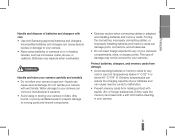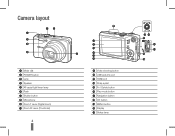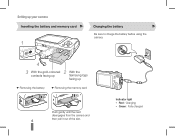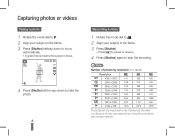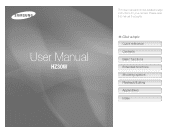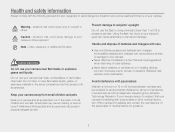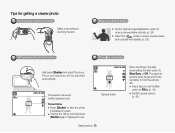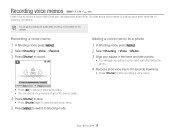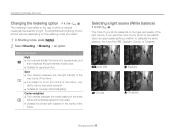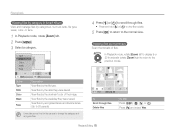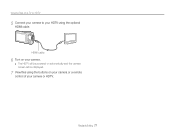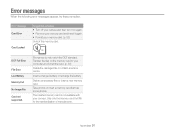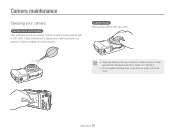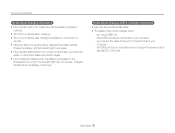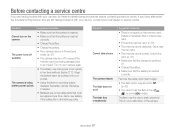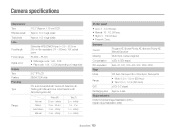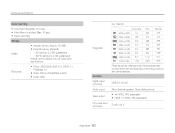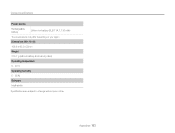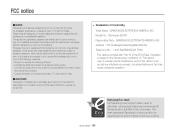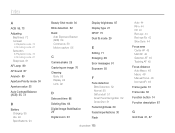Samsung HZ30W Support Question
Find answers below for this question about Samsung HZ30W.Need a Samsung HZ30W manual? We have 4 online manuals for this item!
Question posted by ahart70502 on October 10th, 2014
Samsung Hz30q Lens Stuck In The On Position.
have 3 funny charged batteries and also wall charger and pressed many buttons. it lights up when on button is pressed and a whit light lighs momentarily then goes out. will not shutoff o disconnect battery then reconnect and no lights. Did this once before and it was to press one or two buttons but lost that link.
Current Answers
Answer #1: Posted by TommyKervz on October 10th, 2014 6:40 PM
Follow the instructions on the video below
http://m.youtube.com/watch?v=AkEfnF6zVxc
http://m.youtube.com/watch?v=AkEfnF6zVxc
Related Samsung HZ30W Manual Pages
Samsung Knowledge Base Results
We have determined that the information below may contain an answer to this question. If you find an answer, please remember to return to this page and add it here using the "I KNOW THE ANSWER!" button above. It's that easy to earn points!-
How To Protect A Specific Picture On Your S630/730 SAMSUNG
... them from being deleted. How To Change The Picture Resolution On Your i Series Camera 33628. How to Connect A High Definition Cable/ Satellite Box Protecting a Specific Picture To protect a specific picture and prevent it . The camera displays your camera. Press the Playback button on the back of your images on . Product : Digital Cameras > SAMSUNG S730 1841. -
General Support
... here PictBridge is a standardized technology which lets you transfer images from the memory card in a digital camera directly to a printer, all without a computer or photo editing software. On the A800... more information on pages 187 and 188 of the SPH-A800 User's Guide, please see a link to the manual in the Handy Resources section below. For your convenience, the instructions... -
General Support
... the handset in camcorder is as simple as choosing a subject, pointing the lens, and pressing a button. If ignore the call is auto-saved and the camcorder application will display a call Ignore / Accept screen. To record video, with the built-in Digital Camera Mode, click here Note : If you may interfere with another Video For...
Similar Questions
What Setting To Set Photo Resolution On Samsung Hz30w Camera
(Posted by japra 9 years ago)
I Am Unable To 'power On' My Samsung Pl 90 Digital Camera.
I am unable to 'power on my Samsung PL 90 digital camera. When i press the button for power on, it d...
I am unable to 'power on my Samsung PL 90 digital camera. When i press the button for power on, it d...
(Posted by kayessen 10 years ago)
Camera Lens Stuck Outward
Yesterday the camera fell into the sand.. At first when I turned the camera on, it worked perfectly ...
Yesterday the camera fell into the sand.. At first when I turned the camera on, it worked perfectly ...
(Posted by Anonymous-58552 11 years ago)
Samsung Bl103 Lens Stuck/won't Power On
The power source was interrupted while the camera was on and the lens got stuck halfway out. Now it ...
The power source was interrupted while the camera was on and the lens got stuck halfway out. Now it ...
(Posted by Anonymous-41266 12 years ago)
Camera Won't Turn On Now
I took 2 photos, reviewed them, and the camera would not allow me to go back to taking pictures. I t...
I took 2 photos, reviewed them, and the camera would not allow me to go back to taking pictures. I t...
(Posted by lorihilmer 12 years ago)