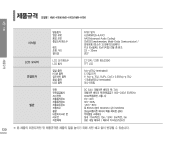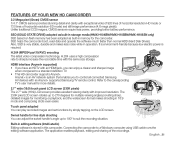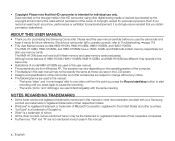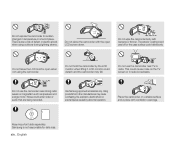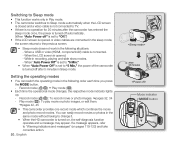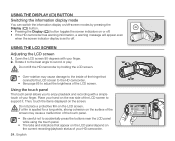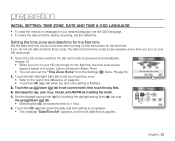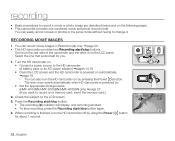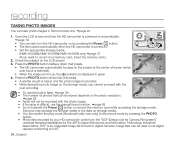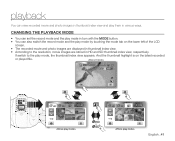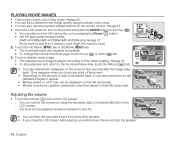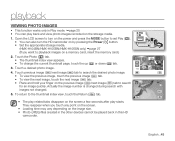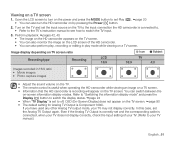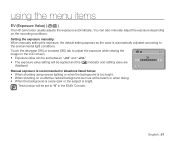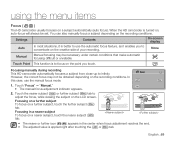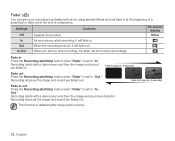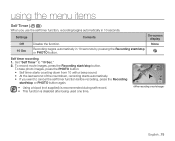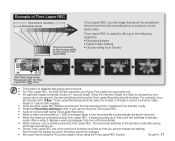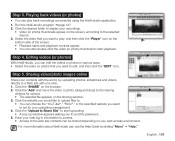Samsung HMX-H105 Support Question
Find answers below for this question about Samsung HMX-H105 - Camcorder - 1080i.Need a Samsung HMX-H105 manual? We have 3 online manuals for this item!
Question posted by mbakamrinvincible on October 8th, 2011
Flickering In My Lcd Screen.
Why does my camcorders 2.7 inch LCD screen start flickering when I take it outside to start filming? The screen flickers rapidly and simotaneously makes a clicking sound for each time it flickers. How do I fix or correct this terrible problem? My camcorder is a Samsung HMX-H105.
Current Answers
Related Samsung HMX-H105 Manual Pages
Samsung Knowledge Base Results
We have determined that the information below may contain an answer to this question. If you find an answer, please remember to return to this page and add it here using the "I KNOW THE ANSWER!" button above. It's that easy to earn points!-
General Support
... your problem, please fill out our O nline Service Request form so that pixel fully. While applying pressure to spread the liquid and unstick the pixel: If the procedure above does not resolve your LCD screen has a stuck or dead pixel, it is not an indication that more will now work correctly. Confine... -
General Support
... 1: General 2: Camera 3: Camcorder 2: Camcorder 1: Size 1: 320x240 2: 176x144 2: Timer 3: White Balance 4: Audio 1: On 2: Off Settings 1: Call Options 1: Any key answer 2: Auto answer 2: 3 seconds 3: 5 seconds 4: 10 seconds 3: Phone number 4: Voice mail number 5: International code 2: Display 1: Home Screen 1: Home screen layout 2: Color scheme 3: Background image 4: Time out 2: Start Menu Style... -
General Support
... or Videos From My SCH-U810 (Renown) Phone? How Do I Make The Main Clock Bigger On My SCH-U810 (Renown) Phone? How Do I Enable Or Disable Daylight Savings Time On ...My SCH-U810 (Renown) Phone Is In Silent Mode? How Do I Send Video From My SCH-U810 (Renown) Phone? Camcorder Camera Camcorder Display Sounds & Connectivity Settings & How Do I Check The Hardware / Software ...
Similar Questions
Lcd Screen Turns Blue In Record
while I have the camcorder on I can see what I want to video in the side LCD screen but as soon as I...
while I have the camcorder on I can see what I want to video in the side LCD screen but as soon as I...
(Posted by thebilodeaus 8 years ago)
I Need Installation Cd For Samsung Flashcam Video Camera Model#smx-f34ln/xaa
(Posted by chris731948 10 years ago)
Why There Is No Sound On My Video Camera After I Record?
(Posted by sunuky1288 12 years ago)
Where Can I Buy The Chord That Goes From The Video Camera Into My Computer?
I lost mine
I lost mine
(Posted by ptf2010 12 years ago)
No Picture On Lcd Screen On My Digital Video Camera Sc-d353
I get no pictue or any light on my lcd screen but i can retrieve pictures on my computer . My screen...
I get no pictue or any light on my lcd screen but i can retrieve pictures on my computer . My screen...
(Posted by joger571 12 years ago)