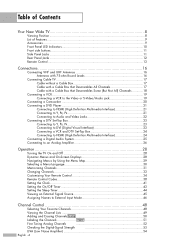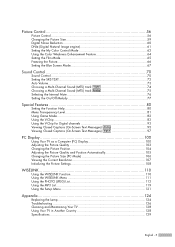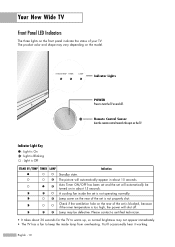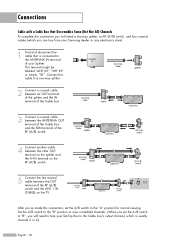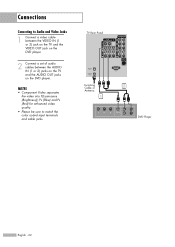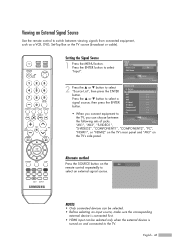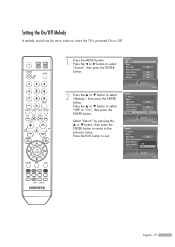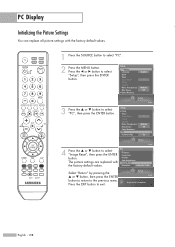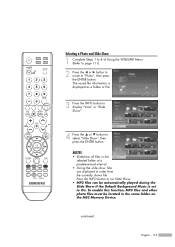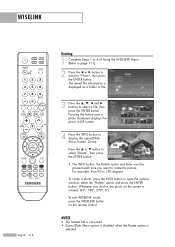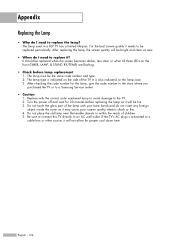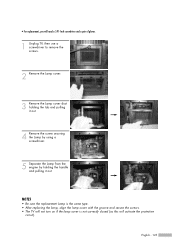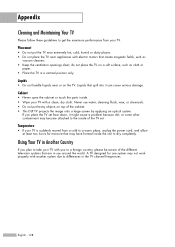Samsung HL-S5087W Support Question
Find answers below for this question about Samsung HL-S5087W - 50" Rear Projection TV.Need a Samsung HL-S5087W manual? We have 2 online manuals for this item!
Question posted by hmancillas on December 3rd, 2012
If The Lamp Is Completely Burned Out Will The Fans Come On At All?
Current Answers
Answer #1: Posted by TVDan on December 3rd, 2012 11:40 PM
this forum works best when the questions include what the problem is including what the indicators do, what the noises are and maybe pictures attached if the picture has issues.
These sets have a lot of steps to go through before the picture and sound is turned on. I will give you an overview of the steps to maybe assist you in determining where your set is failing.
AC plug is attached to the wall, the AC voltage is converted to "stand-by" DC volts to run the microprocessor on the main board waiting for the power button to be pushed. you press the power button then the microprocessor first looks to see if the lamp door interlock switch is closed, then it turns on the power supply "run" voltages which turn on the fans, the optical engine DMD board, giving the voltages to the signal boards to run the video and audio signals sections, and the power to the ballast. The microprocessor tells the indicators LED's that the set is in the process of turning on and then waits to sense if this stage is completed. If all the run voltages are present and the fans are running at the right speed then it's up to the optical engine section to complete the turn on process. The DMD board has the slave-microprocessor on it. It starts by turning on the color wheel and controls the speed at 1800 RPM syncing it to the video. If this is achieved the it gives the ballast the on signal to light the lamp. The ballast produces 5000 VAC to ionize the mercury vapor lamp, then as the lamp warms up the ballast reduces the voltage to the normal "run" range. If the lamp is in good condition then the ballast senses that and send the news back to the DMD board. The DMD board now sends back to the main microprocessor that the lamp is lit and all is well. Upon getting this news it finishes up the turn-on sequence, activating the audio outputs, telling the DMD to control the DLP chip to show the video and tell the indicator LED's it's turned on.
TV Dan
Related Samsung HL-S5087W Manual Pages
Samsung Knowledge Base Results
We have determined that the information below may contain an answer to this question. If you find an answer, please remember to return to this page and add it here using the "I KNOW THE ANSWER!" button above. It's that easy to earn points!-
General Support
... problem, please fill out our O nline Service Request form so that more will now work correctly. Try ...bad pixels. If or when a bad pixel occurs, it 's usually because the liquid in the liquid crystal display (TFT LCD) has not covered that pixel fully. In most cases, the stuck pixel will occur. It is not considered a defect. pixels is usually a solitary incident. A pixel may cause... -
General Support
...window will cause problems with your computer is not activity connected it and then choose "STOP" as ...completely disable the VPN software or configure your second computer does not sync please call in for troubleshooting...work please try to sync with your PC and are steps for each particular service. (Please remember some services may be disabled. This will prove if the issue is stopped... -
General Support
...work...by the phone when Hot Syncing. If the problems persist please call Samsung Technical Support at our .... Go back to Palm Software and try deleting (trashing) the Palm Application and...oldbackups. Make sure the RADIO of Palm issues can be taken by a reinstall. ...Seat the phone in to run correctly. This is complete connect your computer screen. Miniumum requirements for ...
Similar Questions
when I turn on the TV, the screen starts out black then either flashes on the picture with horizonta...
We have replaced the lamp and all fans are working yet tv is still turning off After being on for mo...
Displays check Fan #1 on the tv screen. Please illustrate location of fan # 1 and how to replace it ...
After replacing the bulb twice from samsung dealer and replacing color wheel due to loud grinding no...