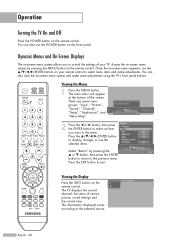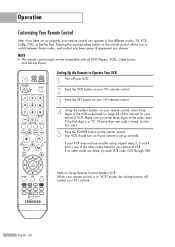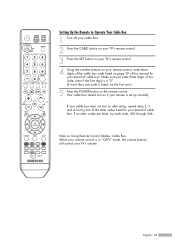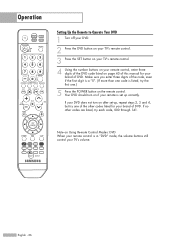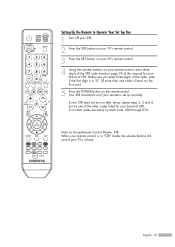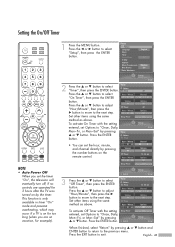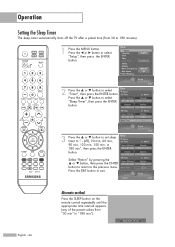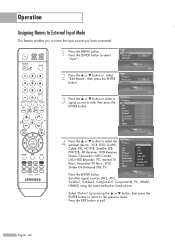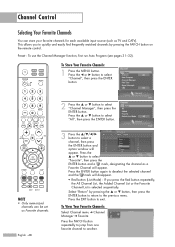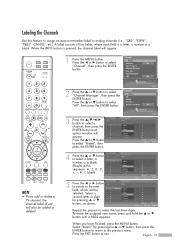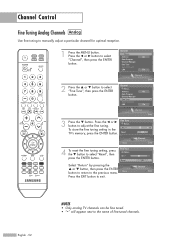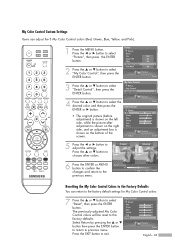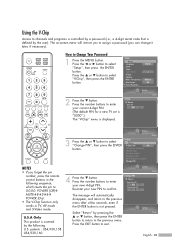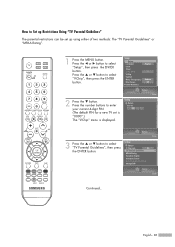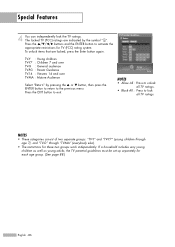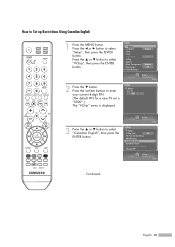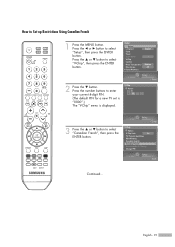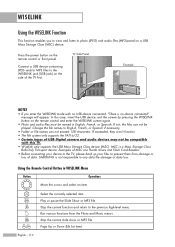Samsung HL-S5087W Support Question
Find answers below for this question about Samsung HL-S5087W - 50" Rear Projection TV.Need a Samsung HL-S5087W manual? We have 2 online manuals for this item!
Question posted by pmontdrak on November 20th, 2013
Samsung Tv Pressing Power Button Will Not Turn Set Off
The person who posted this question about this Samsung product did not include a detailed explanation. Please use the "Request More Information" button to the right if more details would help you to answer this question.
Current Answers
Related Samsung HL-S5087W Manual Pages
Samsung Knowledge Base Results
We have determined that the information below may contain an answer to this question. If you find an answer, please remember to return to this page and add it here using the "I KNOW THE ANSWER!" button above. It's that easy to earn points!-
General Support
... access to use z character) Added, RNDIS bypass support (Settings>Connection>USB) for Mobile Modified UI with the upgrade...Vlingo for use the "Run" It not recommended to turn the device on a social site like Facebook or MySpace. Connections...x32 builds of what is on successfully, all by pressing power button. Anti-Virus Programs Should Be Disabled (See Article)... -
General Support
Connect Player to PC Select the folder(s) on the menu. Set the size and path of the image at the top of your screen. The sent image can be sent ... Images To The YH-820MC Files downloaded without using Multimedia Studio cannot be viewed from the screen, and then press the button. Samsung device from [Photo] [Albums] on the left that contain the image(s) you want to the device. -
Using Anynet+ With A Home Theater SAMSUNG
... power button on the Blu-Ray player and home theater, and set the remote's audio control to the LN40A750 using the television's remote. If no, please tell us why so we can improve the content. All of questions ok submit Please select answers for all three shut down. Product : Televisions > DLP TV 2320. This will turn...
Similar Questions
Tv Powering Down On Its Own.
My tv will shut off on its own after about 20 min and then takes a min to turn back on only to shut ...
My tv will shut off on its own after about 20 min and then takes a min to turn back on only to shut ...
(Posted by Ceejalbert22 10 years ago)
How To Replace Fan #1 Of Samsung Hl-t5087s - 50' Rear Projection Tv
Displays check Fan #1 on the tv screen. Please illustrate location of fan # 1 and how to replace it ...
Displays check Fan #1 on the tv screen. Please illustrate location of fan # 1 and how to replace it ...
(Posted by keysgregory 11 years ago)
If The Lamp Is Completely Burned Out Will The Fans Come On At All?
I have a HLS5087W and was trying to troubleshoot some issues I'm having. I was having issues earlier...
I have a HLS5087W and was trying to troubleshoot some issues I'm having. I was having issues earlier...
(Posted by hmancillas 11 years ago)
My 50'samsung Tv Will Not Turn Off Or Sound No Up Or Down .manulally Or Remote
Can not turn off tv manulally or with remote no functions will work at all can only change chanels w...
Can not turn off tv manulally or with remote no functions will work at all can only change chanels w...
(Posted by Bmac2765 11 years ago)
Re: Http://www.helpowl.com/p/samsung/hl-s5065w-50-rear-projection-tv/12570
I have had my 50 in tv for 7 years and it just started to click off while watching it, and the front...
I have had my 50 in tv for 7 years and it just started to click off while watching it, and the front...
(Posted by imtaradactyl 12 years ago)