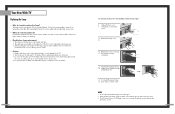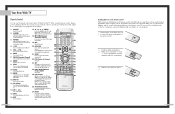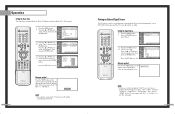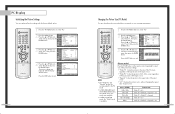Samsung HLP5063WX Support Question
Find answers below for this question about Samsung HLP5063WX - 50" Rear Projection TV.Need a Samsung HLP5063WX manual? We have 1 online manual for this item!
Question posted by IVERSONALJ on June 18th, 2012
Tv Goes Black
i have a HLP5063WX/XAA IT IS ABOUT 6 YEARS OLD THE SCREEN KEEPS GOING BLACK FOR ABOUT 2-3 SECONDS THEN COMES RIGHT BACK ON I DONT LOSE SOUND PICTURE LOOKS FINE THIS HAPPENS EVERY 2-5 MINUTES ANY SUGGESTIONS
Current Answers
Related Samsung HLP5063WX Manual Pages
Samsung Knowledge Base Results
We have determined that the information below may contain an answer to this question. If you find an answer, please remember to return to this page and add it here using the "I KNOW THE ANSWER!" button above. It's that easy to earn points!-
General Support
... extended periods of time, you should avoid keeping a static picture (that contains no or few moving elements) or a picture with static elements (black bars, black borders, your TV to screen burn in (image retention). in . Also, if you are still subject to play video games. on after about twenty minutes, or set to change the image on... -
General Support
...screen goes blank for your TV to a Windows computer using an HDMI/DVI-D cable. Samsung's 2005 and 2006 TVs... TV should be grayed out on the left and right PC Audio In jacks on your TV Use...TVs that automatically adjusts the computer video signal the TV receives, fine-tunes the settings, adjusts the vertical and horizontal frequency values, and adjusts the picture position. In the Screen... -
Using Anynet+ With A Home Theater SAMSUNG
...-AS720ST, connect to an Anynet+ Home Theater, follow these steps: Connect an HDMI cable between the TV (HDMI in on the rear of our home theaters and TVs with the Anynet+ logo.) Product : Televisions > connect an Anynet+ TV to Optical 2 which is an explanation of the Anynet+ Home Theater (HT-AS720ST) Using Anynet...
Similar Questions
How Many Lamps Does The Samsung Tv Hlp5063wx/xaa Have
(Posted by gurubrod 10 years ago)
How To Replace Fan #1 Of Samsung Hl-t5087s - 50' Rear Projection Tv
Displays check Fan #1 on the tv screen. Please illustrate location of fan # 1 and how to replace it ...
Displays check Fan #1 on the tv screen. Please illustrate location of fan # 1 and how to replace it ...
(Posted by keysgregory 11 years ago)
Tv Just Cuts Off.
The Screen goes blank then hear a popping noise a power goes off.
The Screen goes blank then hear a popping noise a power goes off.
(Posted by rdaniel79446 12 years ago)
5063 Tv. Pictures Flickers Then Goes Out After 1 Min, I Do Have Audio Though
The picture flickers a little bit and then after about 1 minute it will just go to black screen. The...
The picture flickers a little bit and then after about 1 minute it will just go to black screen. The...
(Posted by cccournoyer 12 years ago)
Re: Http://www.helpowl.com/p/samsung/hl-s5065w-50-rear-projection-tv/12570
I have had my 50 in tv for 7 years and it just started to click off while watching it, and the front...
I have had my 50 in tv for 7 years and it just started to click off while watching it, and the front...
(Posted by imtaradactyl 12 years ago)