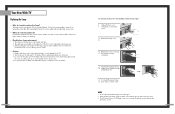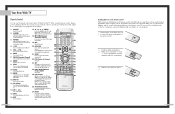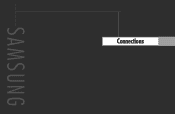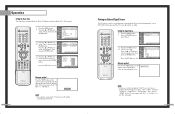Samsung HLP5063WX Support Question
Find answers below for this question about Samsung HLP5063WX - 50" Rear Projection TV.Need a Samsung HLP5063WX manual? We have 1 online manual for this item!
Question posted by gurubrod on April 24th, 2014
How Many Lamps Does The Samsung Tv Hlp5063wx/xaa Have
The person who posted this question about this Samsung product did not include a detailed explanation. Please use the "Request More Information" button to the right if more details would help you to answer this question.
Current Answers
Related Samsung HLP5063WX Manual Pages
Samsung Knowledge Base Results
We have determined that the information below may contain an answer to this question. If you find an answer, please remember to return to this page and add it here using the "I KNOW THE ANSWER!" button above. It's that easy to earn points!-
How To Change The Lamp In Your DLP TV SAMSUNG
STEP 10. Were you satisfied with this content? submit Please select answers for all of questions ok If no, please tell us why so we can improve the content. very dissatisfied very satisfied Q2. Replace the Cover Replace the lamp cover and screw in the four screws that hold it in place. : The TV will not turn on if the lamp cover is not closed correctly. Content Feedback Q1. -
How To Change The Lamp In Your DLP TV SAMSUNG
Unscrew the Lamp Cover Screws Using a screwdriver, unscrew the four screws holding the lamp cover in place. 33640. How To Clean Fingerprints And Other Greasy Smudges Off Of Your TV Screen DLP TV STEP 4. Checking Your TV Firmware Version 33658. Product : Televisions > -
Using Anynet+ With A Home Theater SAMSUNG
...), we are the same for all of the Anynet+ Home Theater (HT-AS720ST) LED TV 2318. To connect a television and home theater with the Anynet+ function. Optical out on the rear of the Anynet+ television (LN40A750) in on the TV and connecting any devices that do not have the Anynet+ to an Anynet+ Home Theater...
Similar Questions
Which Samsung Color Wheel For Hlp5063wx Xaa
(Posted by mrjja 9 years ago)
How To Enter Service Menu On A Samsung Hlp5063wx Xaa Without Remote
(Posted by joErin1 10 years ago)
How To Replace Fan #1 Of Samsung Hl-t5087s - 50' Rear Projection Tv
Displays check Fan #1 on the tv screen. Please illustrate location of fan # 1 and how to replace it ...
Displays check Fan #1 on the tv screen. Please illustrate location of fan # 1 and how to replace it ...
(Posted by keysgregory 11 years ago)
Re: Http://www.helpowl.com/p/samsung/hl-s5065w-50-rear-projection-tv/12570
I have had my 50 in tv for 7 years and it just started to click off while watching it, and the front...
I have had my 50 in tv for 7 years and it just started to click off while watching it, and the front...
(Posted by imtaradactyl 12 years ago)