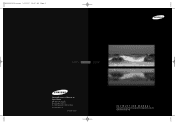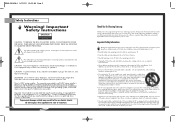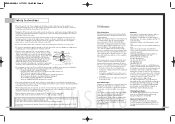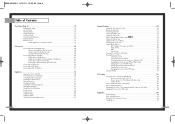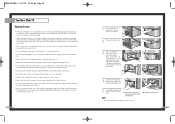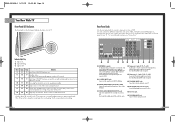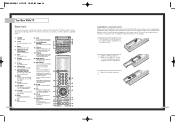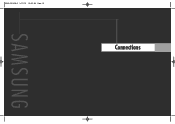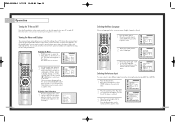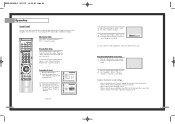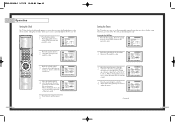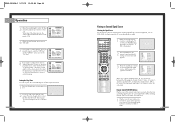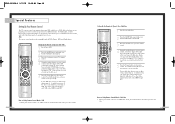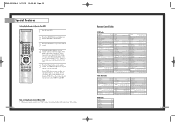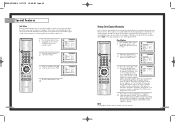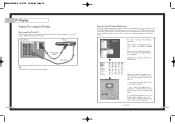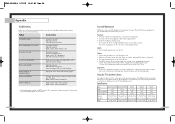Samsung HLN567W Support Question
Find answers below for this question about Samsung HLN567W - 56" Rear Projection TV.Need a Samsung HLN567W manual? We have 2 online manuals for this item!
Question posted by Deepbbhaf on July 31st, 2014
Samsung Hln567w Won't Turn On
The person who posted this question about this Samsung product did not include a detailed explanation. Please use the "Request More Information" button to the right if more details would help you to answer this question.
Current Answers
Related Samsung HLN567W Manual Pages
Samsung Knowledge Base Results
We have determined that the information below may contain an answer to this question. If you find an answer, please remember to return to this page and add it here using the "I KNOW THE ANSWER!" button above. It's that easy to earn points!-
General Support
... Power Light will typically blink several times after you need to your problem, most likely the power supply in . Turn the TV off a few minutes after you have connected your LCD TV to a computer and the Power Light blinks continuously and the screen doesn't go on when you try to use your... -
Using Anynet+ With A Home Theater SAMSUNG
... cable from the Digital Audio Out on the back of the Anynet+ television (LN40A750) in ) and the Home Theater (HDMI out). Optical out on the rear of the TV to the Optical In on the TV and connecting any devices that do not have the Anynet+ to an... -
General Support
... working. Replace the fuse or reset the breaker if necessary. Unplug the TV, wait five minutes, plug the TV back in your TV has failed and your television does not turn on, try turning on the TV. If the recommendations above do not resolve your problem, most likely the power supply in , and then...
Similar Questions
Samsung Hln567wx/xaa Fan Wont Turn On
(Posted by bshaha 10 years ago)
How To Replace Cooling Fan In Hln567wx/xaa Tv
(Posted by izzpamf 10 years ago)
How Do You Turn Off Internal Speakers On This Model. Samsung Hln567w
(Posted by passmentrie 10 years ago)
Samsung Hls5687wx- 56' Rear Projection Tv
Where do you find the fan #2 in the tv
Where do you find the fan #2 in the tv
(Posted by sturmpaula 11 years ago)
Problem With The Samsung Hlp6163w 61 In. Rear Projection Tv
Picture Went Black
Problem with the Samsung HLP6163W 61 in. Rear Projection TVPicture went black but the sound was stil...
Problem with the Samsung HLP6163W 61 in. Rear Projection TVPicture went black but the sound was stil...
(Posted by jtompley 12 years ago)