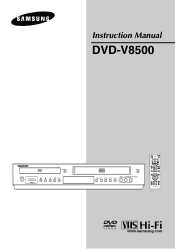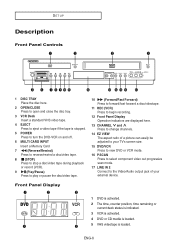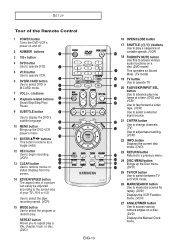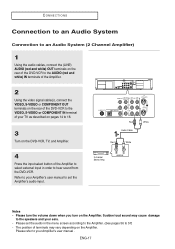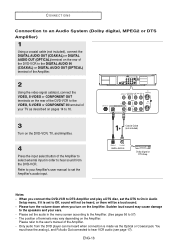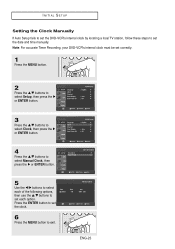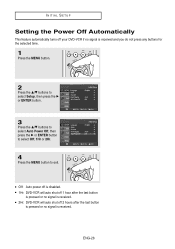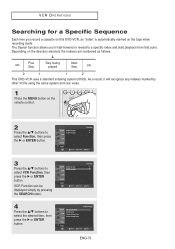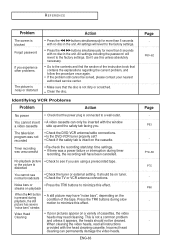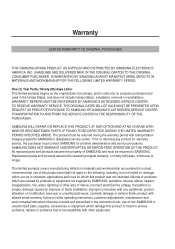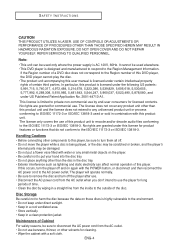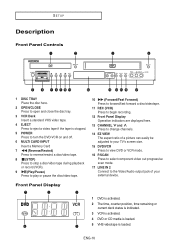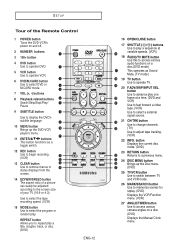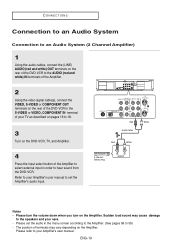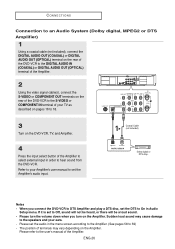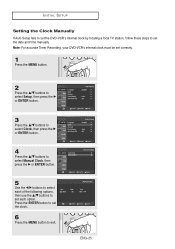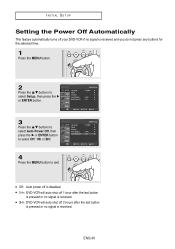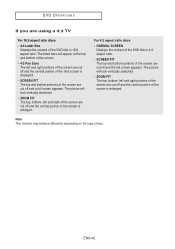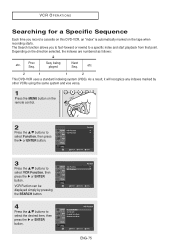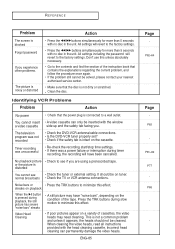Samsung DVD-V8500 Support Question
Find answers below for this question about Samsung DVD-V8500.Need a Samsung DVD-V8500 manual? We have 3 online manuals for this item!
Question posted by gfhinson on November 29th, 2013
Samsung Dvd V8500 User Manual
I am having difficulty in playing a DVD from my Samsung VCR. I recently had all cable channels disconnected and now receive only local TV. I am not a technical person and I wonder if anyone can give me a simple solution. I do not use a Universal remote. I have seperate remotes for my TV and VCR. Thank you.
Current Answers
Answer #2: Posted by Gugurekas on November 29th, 2013 3:11 PM
The manual is right here for your viewing pleasure:
Related Samsung DVD-V8500 Manual Pages
Samsung Knowledge Base Results
We have determined that the information below may contain an answer to this question. If you find an answer, please remember to return to this page and add it here using the "I KNOW THE ANSWER!" button above. It's that easy to earn points!-
General Support
... this information in your DVD player is the format used for audio and image files only. The DVD player cannot play MPEG, AVI, QuickTime, or other video files burned on the model. Related Article: CD-R, MP3, WMA Playback . The types of playing DVD-Video, which is not on the list, you can read depends on a CD-R. If your User Manual . -
General Support
... in most manufacturers. When using your TV was made by model, the procedure presented above , you can purchase replacement Samsung remote controls at the top of the remote. If you don't have a list of a Set button, in your user's manual. Samsung Universal Remote Codes If your Samsung Universal remote to operate cable boxes, set-top-boxes, DVD players, and VCRs from another... -
How To Program Your Remote Control SAMSUNG
... Remote Control Check Your User Manual Remote Codes Please see your user's manual of the remote. 14122. How To Find Your Model And Serial Number Click here to visit our Download Center if you are programming the remote to control. (i.e. To Program Your Remote Follow These Steps: Turn OFF the device (VCR, DVD Player, Cable Box, etc.) you are programing the remote to control a DVD player...
Similar Questions
User Manual For A Samsung V4600 Dvd Player
I need user manual for Samsung V4600 DVD player
I need user manual for Samsung V4600 DVD player
(Posted by ddawg 10 years ago)
Samsung Dvd-v1000 Dvd/vcr Combo
how do you program the Samsung dvd-v1000 dvd/vcr combo to the Samsung remote 00084J? Any assistance ...
how do you program the Samsung dvd-v1000 dvd/vcr combo to the Samsung remote 00084J? Any assistance ...
(Posted by normastephens68 11 years ago)
How To Program My Sanyo Remote Model Number Fxwk To My Samsung Dvd/vcr
How to programmy sanyo remote model number FXWK to mySasung dvd/vcr combo model number v5650 and ple...
How to programmy sanyo remote model number FXWK to mySasung dvd/vcr combo model number v5650 and ple...
(Posted by msjmwarren 11 years ago)
User Manual English
where can i download a user manual for samsung dvd hd870
where can i download a user manual for samsung dvd hd870
(Posted by Anonymous-51751 12 years ago)