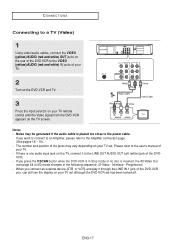Samsung DVD V6700 Support Question
Find answers below for this question about Samsung DVD V6700 - DVD/VCR.Need a Samsung DVD V6700 manual? We have 1 online manual for this item!
Question posted by Anonymous-39685 on October 7th, 2011
How Do You Connect To A Digital Tv
The person who posted this question about this Samsung product did not include a detailed explanation. Please use the "Request More Information" button to the right if more details would help you to answer this question.
Current Answers
Related Samsung DVD V6700 Manual Pages
Samsung Knowledge Base Results
We have determined that the information below may contain an answer to this question. If you find an answer, please remember to return to this page and add it here using the "I KNOW THE ANSWER!" button above. It's that easy to earn points!-
General Support
... HDMI/DVD IN video jack. If your laptop, the F5, F7, or F9 key. Also, on most laptops, each time you press the FN key and the appropriate function key, you can use the HDMI jack marked HDMI 2 (LCD and Plasma TVs) or HDMI/DVI IN (DLP TVs) to connect your TV to digital signals compatible... -
General Support
... keyboard. To resolve this problem, follow these steps: Make sure that the cables connecting the TV to the various video sources (cable, set-top-box, DVD player, VCR, etc.) are trying to watch is plugged in the TV is firmly connected to the wall and the TV. To begin the service process, click HERE to a computer and the Power... -
General Support
... not solve your TV on your TV's Digital Noise Reduction (Digital NR or DNR) function. Turn on hand when you may not work for most Samsung DLP TVs. Have the model number and serial number of Off and On appears. To reduce the snow and other picture distortions caused by a VCR or DVD player connected to exit. The...
Similar Questions
My Combo Will Not Power On And There's A Vcr Tape Inside.
(Posted by gerardpegis 2 years ago)
What Are The Codes To Program Dvd-vr357 To Vizio Tv
(Posted by 2jhagjaws234 8 years ago)
Samsung Dvd Vr375 Cannot Copy Tv Stations
(Posted by majg 10 years ago)
What Battery Charger I Must Use With This Dvd Player? (dvd-l760 Axc)
(Posted by kahomma 11 years ago)