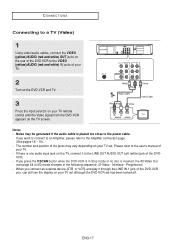Samsung DVD V6700 Support Question
Find answers below for this question about Samsung DVD V6700 - DVD/VCR.Need a Samsung DVD V6700 manual? We have 1 online manual for this item!
Question posted by Ckeaveny48 on February 18th, 2023
Hooking Up To My Lg 32ld350
Current Answers
Answer #1: Posted by Asadbekboy on February 18th, 2023 7:05 PM
- Identify the ports on your TV: The LG 32LD350 TV comes with multiple ports at the back panel, including HDMI, Component, Composite, and USB ports.
- Identify the ports on your device: Make sure to identify the ports on your device, which could be a laptop, gaming console, or streaming device, and make a note of what type of cable you'll need to connect the device to the TV.
- Connect the cable: Once you have the appropriate cable, plug one end of the cable into the port on your device and the other end into the corresponding port on your TV.
- Turn on your TV: Turn on your LG 32LD350 TV and your device. The TV should automatically recognize the connected device and display it on the screen.
- Adjust the settings: If necessary, adjust the settings on your TV to optimize the picture and sound quality.
- Enjoy your content: You should now be able to enjoy your content on the big screen of your LG 32LD350 TV.
Asadbek
Answer #2: Posted by SonuKumar on February 18th, 2023 7:21 PM
or
To connect your device to the LG 32LD350 TV, you have several options depending on the available ports on your TV and your device.
Here are some common ways to connect your device to the LG 32LD350:
HDMI Cable: Connect one end of an HDMI cable to your device's HDMI port and the other end to one of the TV's HDMI inputs. Select the HDMI input on the TV using the input button on your TV remote to display the device's content on the TV.
VGA Cable: If your device has a VGA port and your TV has a VGA input, you can connect the two using a VGA cable. The VGA input on your TV supports resolutions up to 1360 x 768 pixels.
Component Cable: If your device has component outputs (red, blue, and green) and your TV has component inputs, connect the two using a component cable. You will also need to connect the audio separately using an RCA audio cable.
Composite Cable: Connect the yellow cable to the video input of the TV and the red and white cables to the left and right audio inputs. If your device has a composite output, this is an easy and low-cost way to connect.
Once you have connected your device to your TV, select the appropriate input using your TV remote and your device's content should appear on the screen.
Please respond to my effort to provide you with the best possible solution by using the "Acceptable Solution" and/or the "Helpful" buttons when the answer has proven to be helpful.
Regards,
Sonu
Your search handyman for all e-support needs!!
Related Samsung DVD V6700 Manual Pages
Samsung Knowledge Base Results
We have determined that the information below may contain an answer to this question. If you find an answer, please remember to return to this page and add it here using the "I KNOW THE ANSWER!" button above. It's that easy to earn points!-
General Support
Video, audio and image files can be connected to a PC. When the [Safely Remove Hardware] message appears, Click Stop. [Stop a Hardware device] ...Removable Disk] **After completing the file transmission, you will not be able to locate it through the menu of the player. You must disconnect the cable in the following way: (Please close Multimedia Studio if open) Double-click on ... -
How To Record From A Cable Or Satellite DVR To Your DVD Recorder. SAMSUNG
... input on the back of the signal the DVD player sends to the TV, so choose which one is best for you. In the diagram below the connection used for Step 2. The connection you can use RCA, component, S-Video, or HDMI for Step 2 is connected to the AV In on the TV. Product... -
General Support
... exposure compliance. This transmitter must be able to fully recharge power. Rear Mic-in jack to connect directly to your Bluetooth MP3 player, laptop, Discman, CD/DVD other audio players. Please disconnect Bluetooth Connection with the speaker. If your audio device. or "OFF". NOTE: If pairing cannot be...