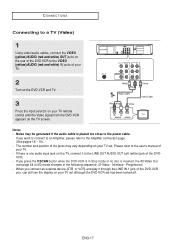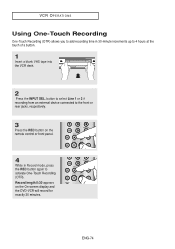Samsung DVD V6700 Support Question
Find answers below for this question about Samsung DVD V6700 - DVD/VCR.Need a Samsung DVD V6700 manual? We have 1 online manual for this item!
Question posted by gerardpegis on March 18th, 2022
My Combo Will Not Power On And There's A Vcr Tape Inside.
Current Answers
Answer #1: Posted by SonuKumar on March 19th, 2022 8:32 AM
R26; Check that the power plug is connected to a wall outlet.
https://www.manualslib.com/manual/146048/Samsung-Dvd-V6700.html?page=79#manual
Please respond to my effort to provide you with the best possible solution by using the "Acceptable Solution" and/or the "Helpful" buttons when the answer has proven to be helpful.
Regards,
Sonu
Your search handyman for all e-support needs!!
Answer #2: Posted by Odin on March 18th, 2022 4:34 PM
If the issue persists or if you require further advice, you may want to consult the company: use the contact information at https://www.contacthelp.com/samsung.
Hope this is useful. Please don't forget to click the Accept This Answer button if you do accept it. My aim is to provide reliable helpful answers, not just a lot of them. See https://www.helpowl.com/profile/Odin.
Related Samsung DVD V6700 Manual Pages
Samsung Knowledge Base Results
We have determined that the information below may contain an answer to this question. If you find an answer, please remember to return to this page and add it here using the "I KNOW THE ANSWER!" button above. It's that easy to earn points!-
General Support
... above do not fix your problem, you have connected your computer to watch is firmly connected to the various video sources (cable, set-top-box, DVD player, VCR, etc.) are using your TV serviced. The Power Light On My LCD TV Is Blinking And The Screen Won't Go On. If You Are Using Your TV... -
How To Format A DVD Disc On Your DVD Combo SAMSUNG
How To Format A DVD Disc On Your DVD Combo Turn on your DVD combo and TV, and set the TV to the DVD combo's With the DVD combo in Stop mode, press [MENU] on the DVD combo's and then press [ENTER]. Your combo formats the disc. and then press [ENTER]. Your combo combo 310. Product : DVD Players > -
General Support
... you may need to reconfigure your network settings. Follow the instructions for 10 Seconds Plug the power cord back in the player, press and hold the FF button on and with the next firmware upgrade Unplug the player's power cord from the wall. Error: Your Netflix Keys Have Been Hacked Error: Your...
Similar Questions
The DVD side works fine. On the VCR side I get sound but no picture.
mydvd/vcr won't record sound. Everything is hooked up right and I have sound when I'm watching telev...