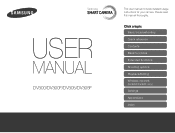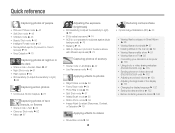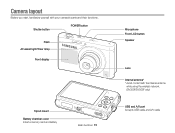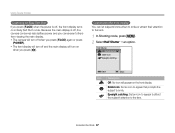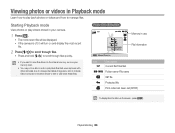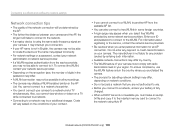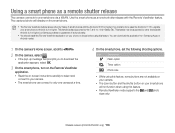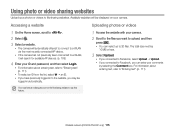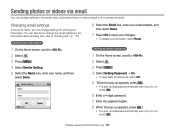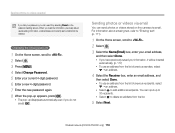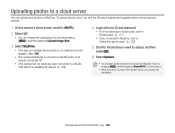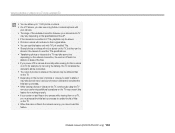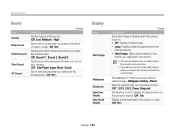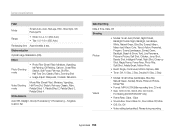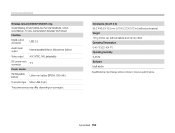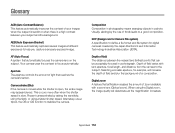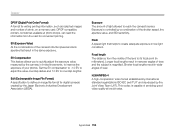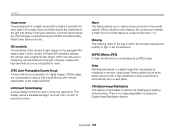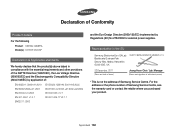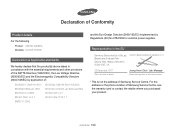Samsung DV300F Support Question
Find answers below for this question about Samsung DV300F.Need a Samsung DV300F manual? We have 2 online manuals for this item!
Question posted by kristindietrich2002 on December 15th, 2012
Why Won't The Flash Go Off When I Want It To?
I am new to this camera and after playing around with it, I'm getting frustrated that the flash seems to have a mind of its own. Anytime I want to take a picture with flash, it starts flashing red on the display screen and I can't take a photo. I've tried all the different flash features and it doesn't matter what setting its on. Occasionally the flash will go off and there's no problem if i choose to turn the flash off.So what is going on? Is there a setting I can put this on that will help?
Current Answers
Related Samsung DV300F Manual Pages
Samsung Knowledge Base Results
We have determined that the information below may contain an answer to this question. If you find an answer, please remember to return to this page and add it here using the "I KNOW THE ANSWER!" button above. It's that easy to earn points!-
General Support
...you turn on the headset turns blue. Placing a call If the voice recognition feature ...red flashes on or off You can transfer the call , press and hold the Multi-Function button. Plug the adapter into the case's charging socket. For Set 1, use and service you will see the headset on your Bluetooth phone and Bluetooth headset. Do not hold You will hear You will get started... -
General Support
... of the phone. The sound is available at the end of warranty may differ depending on the product or its appointed maintenance company is launched Press to play from the start of my headset? SAVE THESE INSTRUCTIONS. The red indicator light turns on the microphone. If you can then press [+] or [-] to launch the music... -
How To Keep The Intelli Studio Software From Installing SAMSUNG
SAMSUNG TL225 18372. Product : Digital Cameras > Compact > How To Keep The Intelli Studio Software From Installing 19138. How To Use All White And Signal Pattern How To Change Your Camera's Flash Setting 17879.
Similar Questions
I Am Unable To 'power On' My Samsung Pl 90 Digital Camera.
I am unable to 'power on my Samsung PL 90 digital camera. When i press the button for power on, it d...
I am unable to 'power on my Samsung PL 90 digital camera. When i press the button for power on, it d...
(Posted by kayessen 10 years ago)
I Want To Download Users Manual For Samsung Digital Camera 16mp Hd 5x But I Do
want to download user manual for samsung digital camera 16.0mp HD 5x but i do not know how to get. i...
want to download user manual for samsung digital camera 16.0mp HD 5x but i do not know how to get. i...
(Posted by adamamarianalpha 11 years ago)
Why Won't The Date Display Turn Off When I Set It To No Date Andt Time?
In the settings/display, I turn off the date and time display and it still displays in my photo. I h...
In the settings/display, I turn off the date and time display and it still displays in my photo. I h...
(Posted by donnagearns 11 years ago)
I'm Having Trouble With My Dv300f Samsung Camera.
Shortly after I turn my DV300f camera on and when I turn it off, myscreen turns black. This appears ...
Shortly after I turn my DV300f camera on and when I turn it off, myscreen turns black. This appears ...
(Posted by Anonymous-70402 11 years ago)
Dv300f Won't Start - Only Flashing Green Light
My DV300F won't start. When I turn the camer on, I only get a flashing green light (above the contro...
My DV300F won't start. When I turn the camer on, I only get a flashing green light (above the contro...
(Posted by avanstar 11 years ago)