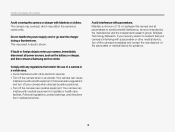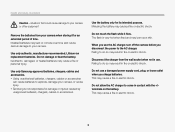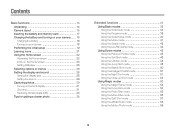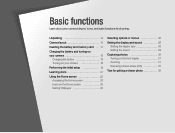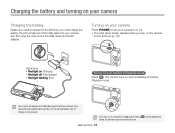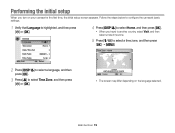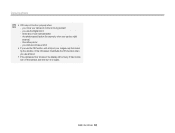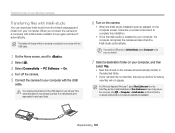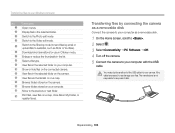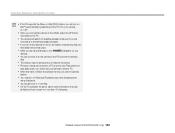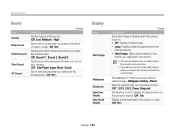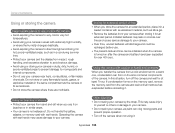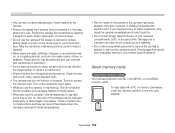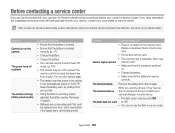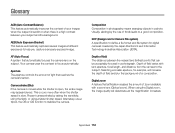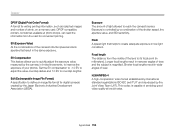Samsung DV300F Support Question
Find answers below for this question about Samsung DV300F.Need a Samsung DV300F manual? We have 2 online manuals for this item!
Question posted by Timvo1016 on January 18th, 2013
My Lens Won't Go Back In And It Freezes When I Turn It Back On And Thescreenblac
The person who posted this question about this Samsung product did not include a detailed explanation. Please use the "Request More Information" button to the right if more details would help you to answer this question.
Current Answers
Related Samsung DV300F Manual Pages
Samsung Knowledge Base Results
We have determined that the information below may contain an answer to this question. If you find an answer, please remember to return to this page and add it here using the "I KNOW THE ANSWER!" button above. It's that easy to earn points!-
How To Install Intelli Studio On Your PC SAMSUNG
How To Transfer Your Camera Pictures To Your PC With Intelli Studio Product : Digital Cameras > Compact 18160. Turn your camera on your PC follow the steps below: Connect your camera to your PC using the USB cable provided. How To Install Intelli Studio On Your PC Connect And Power On Your Camera Intelli Studio is pre loaded... -
How To Turn On Your Camera's Front Screen LCD SAMSUNG
... now on Your Front LCD Screen Through the Menu TL220 and TL225 cameras come equipped with a 1.5" front LCD screen, perfect for getting out from behind the camera and get in the shot. Product : Digital Cameras > SAMSUNG TL220 10154. To turn on your cameras Front LCD screen follow the steps below: Press the display icon located... -
General Support
...Camera lens & self portrait mirror Align the Camera to achieve the desired picture, using the self portrait mirror as the viewfinder Wait as the camera audibly counts down navigation start the Timer countdown Turn... setting Select the desired brightness setting, using the up or down until the Camera shutter sounds Turn the handset back around to Save the self portrait Yes, to take a ...
Similar Questions
I Am Unable To 'power On' My Samsung Pl 90 Digital Camera.
I am unable to 'power on my Samsung PL 90 digital camera. When i press the button for power on, it d...
I am unable to 'power on my Samsung PL 90 digital camera. When i press the button for power on, it d...
(Posted by kayessen 10 years ago)
Why Won't The Date Display Turn Off When I Set It To No Date Andt Time?
In the settings/display, I turn off the date and time display and it still displays in my photo. I h...
In the settings/display, I turn off the date and time display and it still displays in my photo. I h...
(Posted by donnagearns 11 years ago)
Black Screen Or Background Appearing After Turning On The Camera.
i have bought a samsung mv800 camera just 4 days earlier.on the first day i have charged it for the ...
i have bought a samsung mv800 camera just 4 days earlier.on the first day i have charged it for the ...
(Posted by maishacutie 12 years ago)