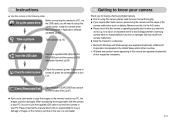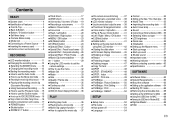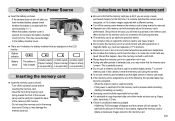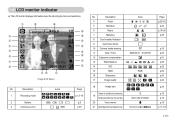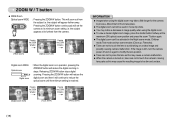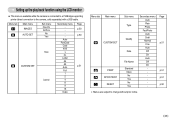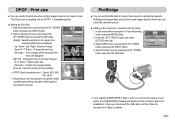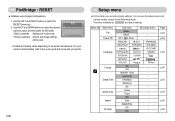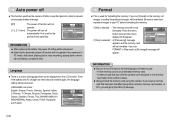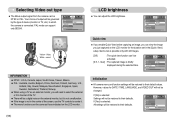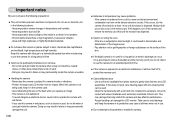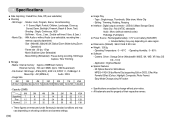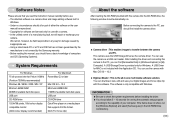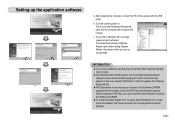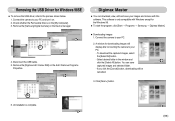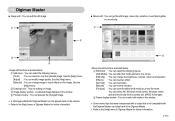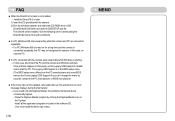Samsung DIGIMAX L60 Support Question
Find answers below for this question about Samsung DIGIMAX L60.Need a Samsung DIGIMAX L60 manual? We have 1 online manual for this item!
Question posted by Anonymous-61120 on June 1st, 2012
Set Date
Current Answers
Answer #1: Posted by bargeboard on June 1st, 2012 11:01 PM
RIGHT button : Selects the year / month / day / hour /minute date type.
LEFT button : Moves the cursor to the [Date&Time]main menu if the cursor is at the firstitem of the date and time setup. In allother cases, the cursor will be shiftedto the left of its current position.
UP and DOWN buttons : Changes the setting value.
More information on pages 53-55 of the manual here:
http://www.manualowl.com/m/Samsung/DIGIMAX-L60/Manual/245857
Related Samsung DIGIMAX L60 Manual Pages
Samsung Knowledge Base Results
We have determined that the information below may contain an answer to this question. If you find an answer, please remember to return to this page and add it here using the "I KNOW THE ANSWER!" button above. It's that easy to earn points!-
General Support
...Timer 5.7 Data Counter 6 Celltop 6.1 Celltop 7 Multimedia 7.1 Camera 7.2 Camcorder 7.3 My Images 7.4 My Videos 7.5 My ...Settings 8.1.2.1 Choice Lists 8.1.2.2 Sensitivity 8.1.2.3 Digit Dialing 8.1.2.3.1 Adapt Digits 8.1.2.3.2 Reset Digits 8.1.2.4 Sound 8.1.2.4.1 Prompts 8.1.2.4.2 Digits 8.1.2.4.3 Names 8.1.2.4.4 Name Settings...System Select 9.5.6 Set Time 9.5.6.1 Set Date 9.5.6.2 Set Time 9.5.7 Quick... -
General Support
...Settings 8.2.1 Choice Lists 8.2.2 Sensitivity 8.2.3 Digit Dialing 8.2.3.1 Adapt Digits 8.2.3.2 Reset Digits 8.2.4 Sound 8.2.4.1 Prompts 8.2.4.2 Digits 8.2.4.3 Names 8.2.4.4 Name 8.2.4.4.1 Speed 8.2.4.4.2 Volume 8.2.5 Voice Launch 8.2.6 About 9 Settings 9.1 Location 9.2 Display Setting...Set Time 9.5.5.1 Set Time 9.5.5.2 Set Date... 3.5 Memory Info 4 Multimedia 4.1 Camera 4.2 My Images 4.3 Music Player ... -
General Support
... 2 Axcess Shop 2.1 Axcess Shop 3 Multimedia 3.1 Camera 3.2 Camcorder 3.3 My Images 3.4 My Videos 3.5 My...Settings 7.1.2.1 Choice Lists 7.1.2.2 Sensitivity 7.1.2.3 Digit Dialing 7.1.2.3.1 Adapt Digits 7.1.2.3.2 Reset Digits 7.1.2.4 Sound 7.1.2.4.1 Prompts 7.1.2.4.2 Digits 7.1.2.4.3 Names 7.1.2.4.4 Name Settings... 8.5.5 System Select 8.5.6 Set Time 8.5.6.1 Set Date 8.5.6.2 Set Time 8.5.7 Quick Search ...
Similar Questions
The camera is not getting charge,after connecting the charger slight orange colour is blinking on ch...
I am unable to 'power on my Samsung PL 90 digital camera. When i press the button for power on, it d...
Dear Technician, i am a samsung bl 103 digital camera user from Asian country Nepal. so i recently h...