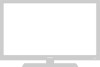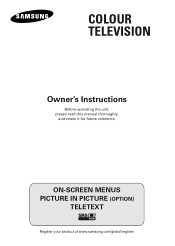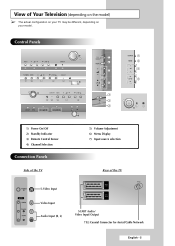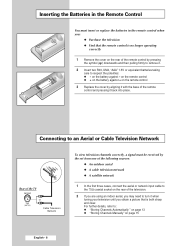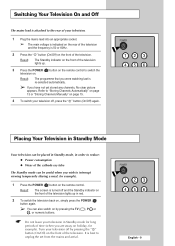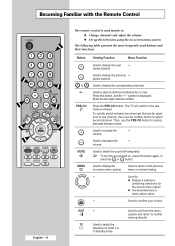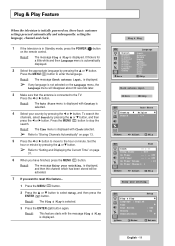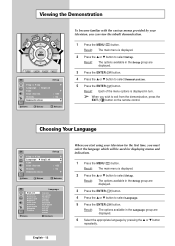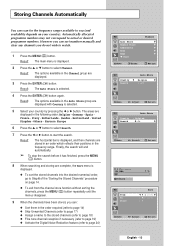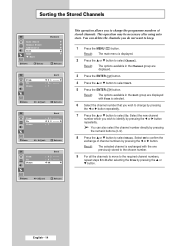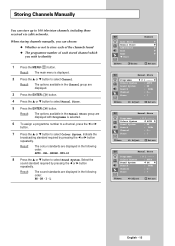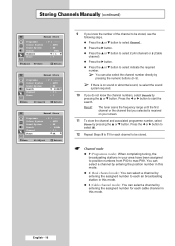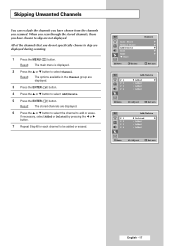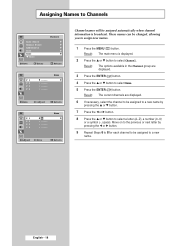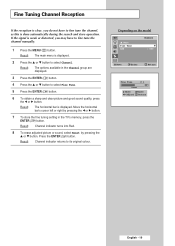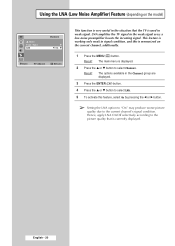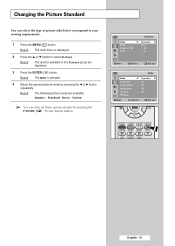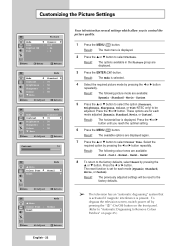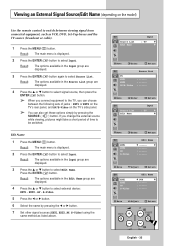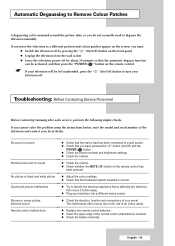Samsung CW-29M066V Support Question
Find answers below for this question about Samsung CW-29M066V.Need a Samsung CW-29M066V manual? We have 3 online manuals for this item!
Question posted by mirceapirliteanu on October 28th, 2012
Tv Samsung P/n Cw29-m066v7xxec
My tv image samsung is verry red..what is problema?I need to schematic diagrama
Current Answers
Related Samsung CW-29M066V Manual Pages
Samsung Knowledge Base Results
We have determined that the information below may contain an answer to this question. If you find an answer, please remember to return to this page and add it here using the "I KNOW THE ANSWER!" button above. It's that easy to earn points!-
General Support
...terminal to connect your TV to get the update. Using an audio cable with an HDMI connector on one HDMI jack, you also need to adjust the Windows volume control on your TV. other . 2005 ...) video cable, connect the Video Out jack on the front panel of your monitor screen. Press the FN key (usually in jacks on your TV unless you cannot use any HDMI in such a way as... -
How To Use The Wireless LinkStick With Your Television SAMSUNG
... And Change To A Wireless Network Connection Using The Wireless LinkStick With You Television. Change the setup to purchase a Samsung Linkstick. How To Use The Wireless LinkStick With Your Television STEP 1. The 2008 6 series LCD TV's that do support the wireless function need to change the network setup to Connect The Linkstick And Change To... -
How To Connect To Your Home Network (Wireless) SAMSUNG
...To Your Home Network (Wired) Before You Begin To connect your LCD television to the next step. 19949. wireless LinkStick (WIS09ABGN) In addition to...of the above equipment, you also need the following information about your home network with a wireless connection, you need the following equipment: An Internet connection. How To Add Applications To Internet@TV 34833. How To Connect To ...
Similar Questions
Samsung Un65c6500vfxza 65' Flat Panel Tv Reviews
(Posted by motox1us 10 years ago)
My Authorised Serviser Has Not Find F-box For My Tv Samsung 29m066 For 4 Months.
(Posted by bslavica 10 years ago)
Samsung Flat Panel Turns Off And On Randomly
(Posted by woody7 11 years ago)
My Tv Has 32 Red Vertical Bars Top To Bottom Of The Screen 1/2 Inch Apart
(Posted by bomarg 12 years ago)
I Have The Samsung Ln32c540f2d Flat Screen Television. What Is The Vesa System
What is the vesa system that the Samsung LN32C540F2D uses? I want to buy a wall mount for it.
What is the vesa system that the Samsung LN32C540F2D uses? I want to buy a wall mount for it.
(Posted by sendme2cali 12 years ago)