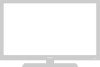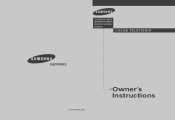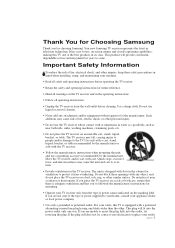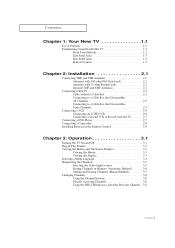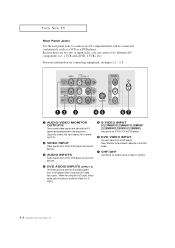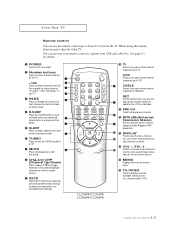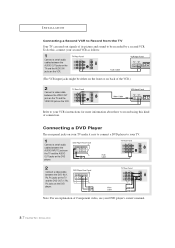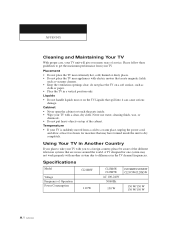Samsung CL-21S8W Support Question
Find answers below for this question about Samsung CL-21S8W.Need a Samsung CL-21S8W manual? We have 3 online manuals for this item!
Current Answers
Related Samsung CL-21S8W Manual Pages
Samsung Knowledge Base Results
We have determined that the information below may contain an answer to this question. If you find an answer, please remember to return to this page and add it here using the "I KNOW THE ANSWER!" button above. It's that easy to earn points!-
General Support
... a distraction to redial the last number. For some phones, the phone may be a 2-pronged flat plug is a consumable part. In Connectable mode Press to connect the headset to put the correct ...log list by visiting your phone supports this equipment does cause harmful interference to radio or television reception, which the receiver is non-removable. Please make a call while music is... -
General Support
...select Built in Stop mode, press the MENU button. Make sure there's no need to your television and your player. Update Start. The update begins and a series of your player it...successful you may need to make changes. Manually enter Network Settings With the unit in Ethernet. Control Panel > System Preferences > System Upgrade > After a brief status check, the system ... -
How To Set The Native Resolution For The 305T SAMSUNG
Product : Monitors > In the Control Panel, click Adjust screen resolution under Appearance and Personalization . The Display Settings window appears. Apply button. A confirmation window appears. How To Update Your Televisions Firmware (Software) Through The USB 2.0 Port To achieve the maximum native resolution you must use the DVI-D Dual Link cable that...
Similar Questions
Samsung Un65c6500vfxza 65' Flat Panel Tv Reviews
(Posted by motox1us 10 years ago)
Flat Screen Tv
What is the best setting for a un55eh6000f Samsung best picture Quality
What is the best setting for a un55eh6000f Samsung best picture Quality
(Posted by Duwetlands1 11 years ago)
Samsung Flat Panel Turns Off And On Randomly
(Posted by woody7 11 years ago)
My Television On Button Is Blinking But The Tv Will Not Come On I Cannot Find A
(Posted by maw10stiles 12 years ago)
I Have The Samsung Ln32c540f2d Flat Screen Television. What Is The Vesa System
What is the vesa system that the Samsung LN32C540F2D uses? I want to buy a wall mount for it.
What is the vesa system that the Samsung LN32C540F2D uses? I want to buy a wall mount for it.
(Posted by sendme2cali 12 years ago)