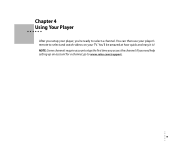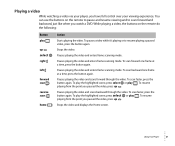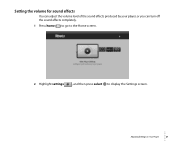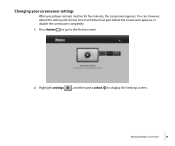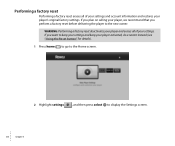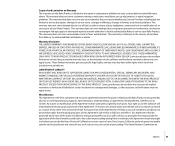Roku N1101 Support Question
Find answers below for this question about Roku N1101 - HD-XR Player.Need a Roku N1101 manual? We have 1 online manual for this item!
Question posted by hjerviss60 on April 7th, 2017
My Roku Gets Stuck On The Roku Screen And Does Not Do Anything. Help!!!
My roku 4 does not do anything and is stuck on the ROKU screen, Have changed batteries on the remote and activated the remote by pressing down the button below the batteries. Have disconnected my roku and hdmi and turned it on again. Also checked my router and had it reset. My wifi signal is good. I have a samsung Hdtv 4 K. UN55JU6500. What now? I own the roku 2 and 3 and do not have a problem with either.Harriet Jerviss [email protected]:
Current Answers
Related Roku N1101 Manual Pages
Similar Questions
Were Can I Get A Replacement Remote
(Posted by keyaandersonka43 10 years ago)
Installed Roku On My Lg Plasma Tv And The Screen Now Shows Pink
Screen is pink. disconnecting roku does not help how do i fix ths
Screen is pink. disconnecting roku does not help how do i fix ths
(Posted by fmr23 11 years ago)
Roku Xr Acting Weird
My Roku XR has been working like a charm - until last night. Any button I push on the remote acts li...
My Roku XR has been working like a charm - until last night. Any button I push on the remote acts li...
(Posted by dfsauve 11 years ago)
Recently Purchased Roku Player And I Can Not Connect To My Router.
I keep receiving a code14 error. I verified my network and password are correct. Not sure what else ...
I keep receiving a code14 error. I verified my network and password are correct. Not sure what else ...
(Posted by Anonymous-44596 12 years ago)