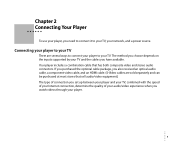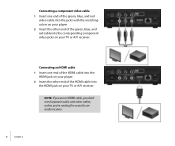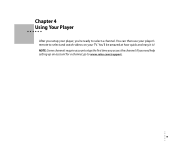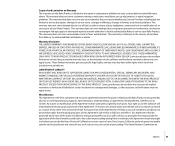Roku N1101 Support Question
Find answers below for this question about Roku N1101 - HD-XR Player.Need a Roku N1101 manual? We have 1 online manual for this item!
Question posted by dfsauve on June 21st, 2012
Roku Xr Acting Weird
My Roku XR has been working like a charm - until last night. Any button I push on the remote acts like "select".
I have tried new batteries in the remote, rebooted the box, unlinked and then re-linked it (temporarily fixed the problem for a few hours) and have used one of the Roku remote iPhone apps. Even with the iPhone remote, all remote buttons behave like select. Coincidentally, several of my other remotes (TV and DVD) started acting up at same day but are now back to normal. Don't know what else to try.
Current Answers
Related Roku N1101 Manual Pages
Similar Questions
My Roku Gets Stuck On The Roku Screen And Does Not Do Anything. Help!!!
My roku 4 does not do anything and is stuck on the ROKU screen, Have changed batteries on the remote...
My roku 4 does not do anything and is stuck on the ROKU screen, Have changed batteries on the remote...
(Posted by hjerviss60 7 years ago)
Were Can I Get A Replacement Remote
(Posted by keyaandersonka43 10 years ago)
Recently Purchased Roku Player And I Can Not Connect To My Router.
I keep receiving a code14 error. I verified my network and password are correct. Not sure what else ...
I keep receiving a code14 error. I verified my network and password are correct. Not sure what else ...
(Posted by Anonymous-44596 12 years ago)
Installing The Roku
I followed the directions enclosed with the player, but do not get anything on the TV. We have cable...
I followed the directions enclosed with the player, but do not get anything on the TV. We have cable...
(Posted by Cthyulric 13 years ago)