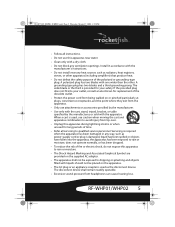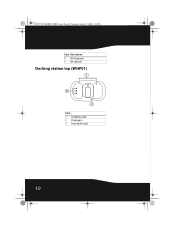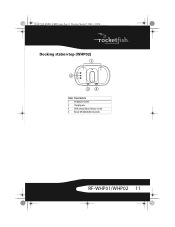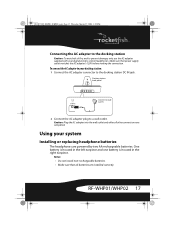Rocketfish RF-WHP01 Support Question
Find answers below for this question about Rocketfish RF-WHP01.Need a Rocketfish RF-WHP01 manual? We have 2 online manuals for this item!
Question posted by adventurecraft on October 28th, 2012
Loss Of Audio
I have two headsets rf-rbwhp01 fo my wife and i. I have the same problem with either. I experience loss of audio randomly with either set. Can you help? I have switched input sources with the same problem.
Current Answers
Answer #1: Posted by Anonymous-82837 on November 7th, 2012 8:29 AM
I would suggest trying the troubleshooting tips in the UM found here: http://www.rocketfishproducts.com/products/mobile-audio-video/RF-RBWHP01.html. If this still doesn't work, then I would advise bringing it into the place of purchase for further assistance.
Related Rocketfish RF-WHP01 Manual Pages
Similar Questions
Rf-rbwhp01 Need New Or Replace The Ear Pads
Where can i get the new or is there a replacement pads for this item rf-rbwhp01
Where can i get the new or is there a replacement pads for this item rf-rbwhp01
(Posted by Drcastillo1820 2 years ago)
Rocketfish Rf-rbwhp01 Replacement Ear Pads Rocketfish Rf-rbwhp01
Rocketfish RF-RBWHP01
Rocketfish RF-RBWHP01
(Posted by danpan2 6 years ago)
Getting My Rf-rbwhp01 Headset To Work On My Samsung Smart Tv
I've had my Rocketfish headset work for several years on a Samsung TV that I used the old audio jack...
I've had my Rocketfish headset work for several years on a Samsung TV that I used the old audio jack...
(Posted by Jhsobiesczyk 9 years ago)
How Long To Charge Rocketfish Bluetooth Headphones Rf-mab2
(Posted by rudywjef 10 years ago)
How Do You Turn On Rock Fish Bluetooth Headphones Rf-mab2
(Posted by alaaBigBev 10 years ago)