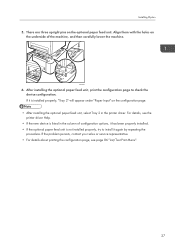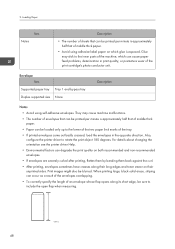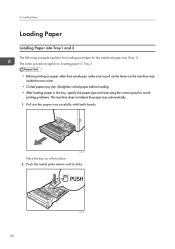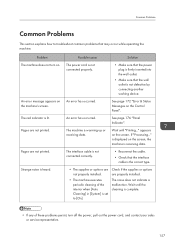Ricoh SP C252DN Support Question
Find answers below for this question about Ricoh SP C252DN.Need a Ricoh SP C252DN manual? We have 1 online manual for this item!
Question posted by trevors64159 on March 15th, 2016
When You Try To Make A Single Copy On The Glass It Comes Up With Red Light Sayin
set ADF to original
Current Answers
Answer #1: Posted by freginold on March 15th, 2016 12:37 PM
Hello, it sounds like you have one of the Duplex or Sort options enabled, and that is why you are getting that message. For some functions (such as "2 in 1") you must load your original in the document feeder rather than on the glass.
You can find more information on that error message here.
You can find more information on that error message here.
Related Ricoh SP C252DN Manual Pages
Similar Questions
My Printer (ricoh Sp3410dn) Has A Red Light Of 'replace Print Cartridge',althoug
my printer (ricoh sp3410dn) has a red light of "replace print cartridge", although its cartridge is ...
my printer (ricoh sp3410dn) has a red light of "replace print cartridge", although its cartridge is ...
(Posted by mzsharifian 3 years ago)
I Have A Misfeed Tray 1 Error And Do Not Have A Paper Jam? Ricoh C252 Sf Laser
I have a misfeed tray 1 error and do not have a paper jam? Ricoh c252 sf laser
I have a misfeed tray 1 error and do not have a paper jam? Ricoh c252 sf laser
(Posted by eoffutt 9 years ago)
I Have Richo Lazer Printer Sp 3410dn All Lights Glow Continued Help Me
(Posted by pradiproy176 9 years ago)
It Shows Red Light Of Error. It Gives Message Of Paper Jam. But No Paper Jam Fou
It shows red light of error. It gives message of paper jam. But no paper jam found. What to do?
It shows red light of error. It gives message of paper jam. But no paper jam found. What to do?
(Posted by siddharthshah 14 years ago)