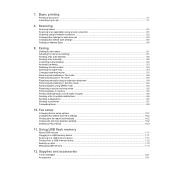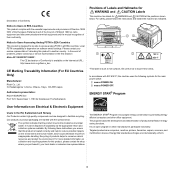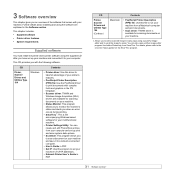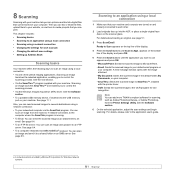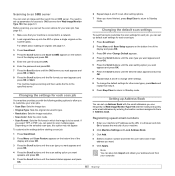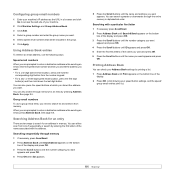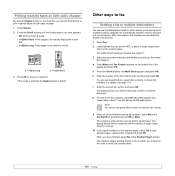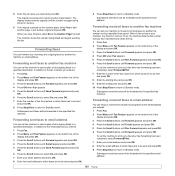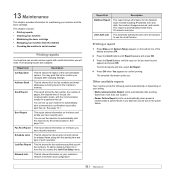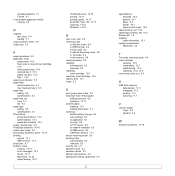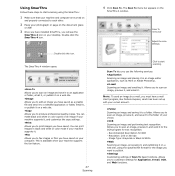Ricoh SP3200SF Support Question
Find answers below for this question about Ricoh SP3200SF - Aficio SP B/W Laser.Need a Ricoh SP3200SF manual? We have 1 online manual for this item!
Question posted by iansmith on October 4th, 2012
Won't Send Email
When trying to scan a document and send it through email, the machine comes up with a message that says "Cannot send email - Contact the adminstrator" It appears the internet connection is working properly. Not sure what the issue is.
Current Answers
Answer #1: Posted by freginold on October 5th, 2012 7:02 PM
Have you ever sent an email from this machine before? If not, you probably need to input your SMTP server information -- server address, admin email address if necessary, and SMTP authentication info if necessary. If you've scanned to email before, there may be another problem, such as the SMTP server being down or your DNS server being down.
Related Ricoh SP3200SF Manual Pages
Similar Questions
Escaner Bloqueado
a locked scanner Ricoh Aficio sp 232sf What I can do ???
a locked scanner Ricoh Aficio sp 232sf What I can do ???
(Posted by sanmiguel39016 8 years ago)
Aficio Sp 5210sf Sender Has Not Been Specified When Scanning To Email
(Posted by 199sheps1 9 years ago)
Aficio Mp 2851 Cannot Send Email Contact Administrator
(Posted by sokchelex 10 years ago)
Changing Email Address/name & Changing Fax Name/number
Hi there, so on our machine at work, we have several saved email addresses, and fax numbers for when...
Hi there, so on our machine at work, we have several saved email addresses, and fax numbers for when...
(Posted by lnel 12 years ago)