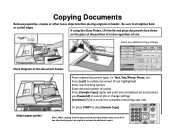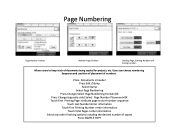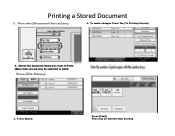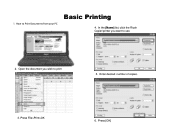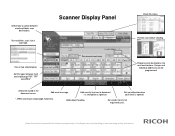Ricoh Pro 907EX Support Question
Find answers below for this question about Ricoh Pro 907EX.Need a Ricoh Pro 907EX manual? We have 3 online manuals for this item!
Question posted by srs1622 on May 1st, 2014
How Do I Change A Pdf To An Ocr File On A Ricoh Pro 907 Ex Copier
how do i change a pdf to an ocr file on a ricoh pro 907 ex copier
Current Answers
Answer #1: Posted by freginold on May 2nd, 2014 3:27 AM
Hi, in order to do OCR you will need to have a third-party program that provides that capability. The Ricoh does not natively support OCR, so you could either get software that integrates with the machine to allow OCR scanning, or scan the file to your computer as a PDF, then get a program that lets you make it into an OCR file on your computer.
Related Ricoh Pro 907EX Manual Pages
Similar Questions
Accessing Sp Mode For Ricoh Pro 1357ex
I would like to display the PM Counter and the tech manual says to first enter the SP mode however I...
I would like to display the PM Counter and the tech manual says to first enter the SP mode however I...
(Posted by GarthSmith 8 years ago)
My Ricoh Pro 907ex Copier Displays That Replacement Required, Replacefusing Unit
my ricoh pro 907ex copier displays that replacement required, replace fusing unit. how can i reset i...
my ricoh pro 907ex copier displays that replacement required, replace fusing unit. how can i reset i...
(Posted by azizsaidmparuka 9 years ago)
Ricoh Pro 907 Ex Oil Web Motor Not Functioning What I Do How Can Check It
(Posted by joshyyem 10 years ago)
How And Where Do You Add Staples?
WE have a Pro 907 ex and it needs staples and is holding jobs that need staples.
WE have a Pro 907 ex and it needs staples and is holding jobs that need staples.
(Posted by jmignone 11 years ago)