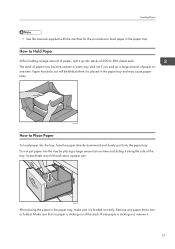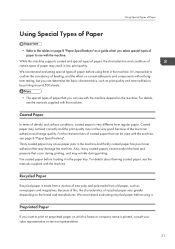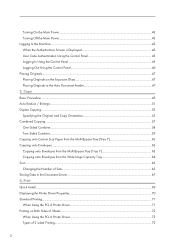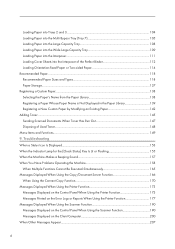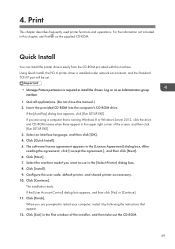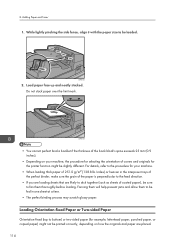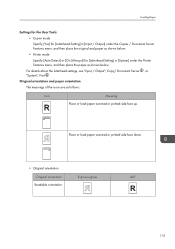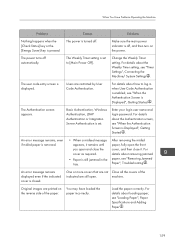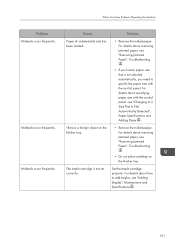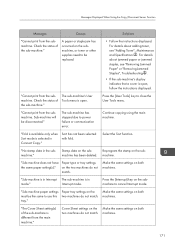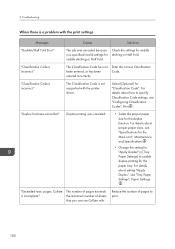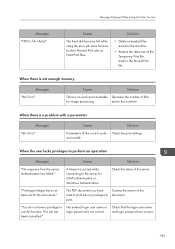Ricoh Pro 8100s Support Question
Find answers below for this question about Ricoh Pro 8100s.Need a Ricoh Pro 8100s manual? We have 2 online manuals for this item!
Question posted by china2indo on January 22nd, 2014
Pro8100s Jams With J039 Code Only 3 Weeks Old
J039 jams paper stops in fusing exit under large plate just after fusing unit.
Current Answers
Related Ricoh Pro 8100s Manual Pages
Similar Questions
Richard 7100dn
my printer is printing a little crooked on sublimation paper. Is this an issue that can be managed e...
my printer is printing a little crooked on sublimation paper. Is this an issue that can be managed e...
(Posted by rickw82 2 years ago)
How To Deleted Old Codes Off The Printer
we need to delete a code number that was addressed to a staff member to track their printing/photoco...
we need to delete a code number that was addressed to a staff member to track their printing/photoco...
(Posted by office11780 8 years ago)
How Do You Set The Fusing Unit Correctly?
How do you set the fusing unit correctly? It's really urgent. Thanks, Nadav
How do you set the fusing unit correctly? It's really urgent. Thanks, Nadav
(Posted by nadavk 9 years ago)
Ricoh Printers Pro 8110s Manual
How to print from a USB flash drive?
How to print from a USB flash drive?
(Posted by markgilmore301 9 years ago)