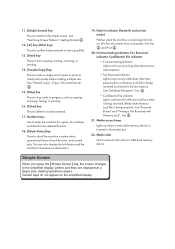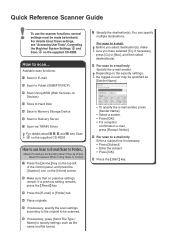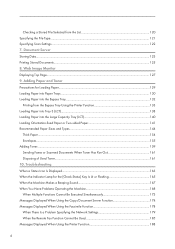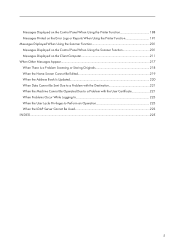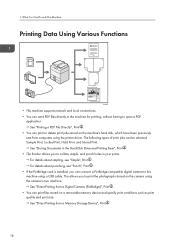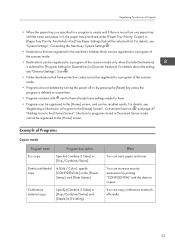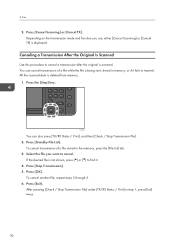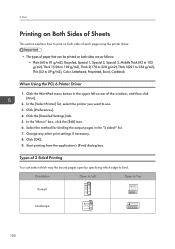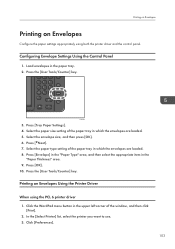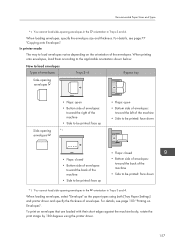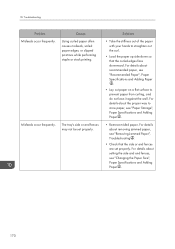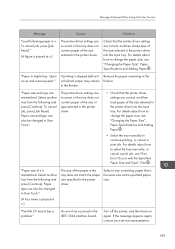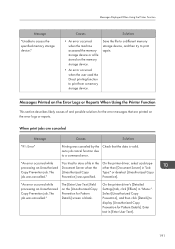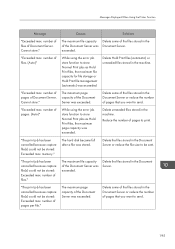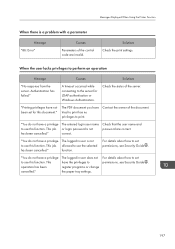Ricoh MP C5503 Support Question
Find answers below for this question about Ricoh MP C5503.Need a Ricoh MP C5503 manual? We have 1 online manual for this item!
Question posted by Anonymous-150004 on March 18th, 2015
How To Print 5 Cut Tabs
How can I print 5 cut tabs. We used to have a Toshiba printer and it was so easy. I can't figure out how to do it on the Ricoh.
Current Answers
Answer #1: Posted by freginold on March 19th, 2015 2:59 AM
Hi, generally tabs can be run out of the 2nd or 3rd trays, but not the 1st tray. Load the tabs in the tray you want (with the tabbed side facing to the left) then on the copier's operation panel, press the User Tools/Counter button. Select Tray Paper Settings. Look for the Paper Type setting for whichever tray you loaded the tabs in. Select Tab Paper for the type. If prompted, enter the size of the tabs.
You may also need to designate the tab tray as a slip sheet tray. If so, you can also do this under the Tray Paper Settings section (scroll down toward the bottom).
You may also need to designate the tab tray as a slip sheet tray. If so, you can also do this under the Tray Paper Settings section (scroll down toward the bottom).
Related Ricoh MP C5503 Manual Pages
Similar Questions
Ricoh Mpc5503. How Do I Set A Cover Slip Tray
I want to print with a different paper for first and last pages
I want to print with a different paper for first and last pages
(Posted by alisonwiblin 9 years ago)
I Can't Print A Pdf File
when i try to print a PDF file, I get the print dialogue. When I push print, I get the save dialogue...
when i try to print a PDF file, I get the print dialogue. When I push print, I get the save dialogue...
(Posted by randylangley 9 years ago)
C5503 Scanning Option Selected Stays For Multiple Scans
How Do I Change The Scanning Options To Allow Multiple Scans To Same Email/folder Without Having To ...
How Do I Change The Scanning Options To Allow Multiple Scans To Same Email/folder Without Having To ...
(Posted by MSMITH67053 10 years ago)
How Do I Print From A Usb Using A Aficio Mp C305 Printer
(Posted by carol376 11 years ago)
Ricoh Aficio Mpc2800: The Secure Print Does Not Appear On The Printer
Ricoh Aficio MPC2800:It seems like the secure printing is NOT activated in the printer. The popups p...
Ricoh Aficio MPC2800:It seems like the secure printing is NOT activated in the printer. The popups p...
(Posted by slabdar1 11 years ago)