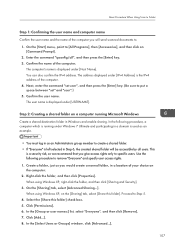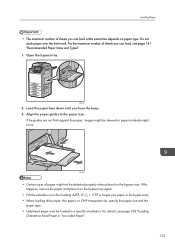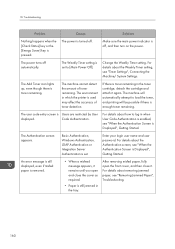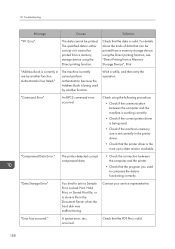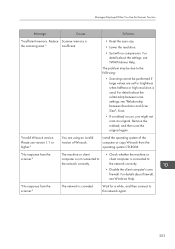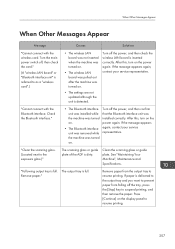Ricoh MP C401SR Support Question
Find answers below for this question about Ricoh MP C401SR.Need a Ricoh MP C401SR manual? We have 2 online manuals for this item!
Question posted by mandyleighdesign on November 3rd, 2016
Removing White Border
HiMy printer seems to print a white border even when my printing settings are set to [Edge to Edge Print] under [System] in [Printer Features] I have my document set up correctly to an 8.5x11 size with a bleedAre there any other setting I should change on the printer to make this work properly.
Current Answers
Answer #1: Posted by freginold on November 4th, 2016 2:36 AM
Hello, be sure to check your print driver properties and preferences to make sure there isn't a margin set up anywhere. If you are printing from MS Word, also check the Page Setup section -- those settings will often override other print settings.
Related Ricoh MP C401SR Manual Pages
Similar Questions
Ricoh Mp C305 Pcl6 Printer - Win7 Os - Can Not Print Jpg Images.
MP C305 PCL6 printer can not print JPG images - we have set the quick print yes to default printer, ...
MP C305 PCL6 printer can not print JPG images - we have set the quick print yes to default printer, ...
(Posted by seanconnor 7 years ago)
Ricoh Mp C3001 How To Print Fax Received Document
(Posted by prinfwmr 9 years ago)
Ricoh Aficio Mp C5501 How To Print To Document Server
(Posted by pljoh 10 years ago)
How To Scan With Ricoh Aficio Mp 2550b Pcl Printer
(Posted by alfurepko 10 years ago)