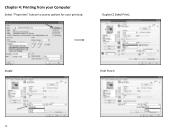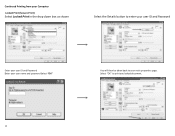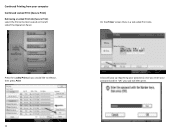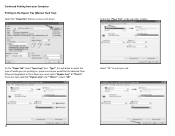Ricoh Aficio MP C5501 Support Question
Find answers below for this question about Ricoh Aficio MP C5501.Need a Ricoh Aficio MP C5501 manual? We have 1 online manual for this item!
Question posted by pljoh on January 29th, 2014
Ricoh Aficio Mp C5501 How To Print To Document Server
The person who posted this question about this Ricoh product did not include a detailed explanation. Please use the "Request More Information" button to the right if more details would help you to answer this question.
Current Answers
Answer #1: Posted by freginold on March 17th, 2014 5:13 PM
Hi, to print a document from the Document Server, press the Document Server button, select the document you wish to print from the list, select Go to Printing Screen at the bottom of the screen, make any settings changes you want, and then press Start.
Related Ricoh Aficio MP C5501 Manual Pages
Similar Questions
Ricoh Aficio Mp C5501 How To Print Transmitted Fax Confirmation
(Posted by jmo19scorc 9 years ago)
How Do I Scan A Document Into A Aficio Mp C5501
(Posted by greBarry6 10 years ago)
How To Setup A Scan Folder With Ricoh Aficio Mp C5501
(Posted by ipllete 10 years ago)
Replacing The Drums On The Ricoh Aficio Mp C5501
how do you replace the drums on the Ricoh Aficio MP C5501?
how do you replace the drums on the Ricoh Aficio MP C5501?
(Posted by pressh 11 years ago)